中文版在这里
Switching between different power plans with ease, including shortcuts and decent GUI.
If you are a user of ROG G14 (G401IV to be exact), then congratulations! You're able to additionally modified fan curves and TDPs at the same time!
Video introduction in Chinese is here
Update 2023.8.25: If you are an Asus/ROG user (not limited to G14), I highly recommend you give seerge/g-helper a try! It's an amazing alternative to Armoury Crate.
The following features are supported:
-
Live-updated tray icon according to current power plan:
- 🍃: Power Saver
- ☯️: Balanced
- 🚀: High Performance
- ☢: Ultimate Performance
- 🔋: Others
-
Menu of power plans to choose from after clicking on the tray icon, displayed at bottom right area.
-
Automatically switch to specific power plans when on battery or plugged in (both default to "Balanced").
-
Win+F4 to switch between different power plans in the menu, similar to the experience of switching different windows using alt+tab.
-
Win+F5 to switch between 3 predefined power plans instantly (default to "Power saver", "Balanced" and "High performance"). Similar to Fn+F5 on Asus/ROG computers, which use Armoury Crate by default.
-
OSD after switching to different plans
osd is not mainly implemented by me. I make some modifications based on others' code, but forget the repo's name. Sorry for the original author.
-
Editable configurations in
setting.ini, in which you can modify:-
[G14]: whether your computer is ROG G14 or not -
[Shortcuts]: whether to enable Win+F4 or Win+F5 -
[DefaultThreeModes]: three power plans that Win+F5 will switch between.The switching process loops in the following order:
$2\rightarrow3\rightarrow2\rightarrow1\rightarrow2(\text{next iteration starts})$ -
[ACDCModes]: whether to enable "automatically change power plans" when on battery or plugged in, as well as what plans to switch to.
-
The following features are ONLY available for ROG G14 (G401IV) devices:
When switching to "Power Saver", "Balanced", "High Performance" or "Ultimate Performance":
-
Fan curves will be changed
relies on
.\vbs\tools\atrofac-cli.exe, thanks to cronosun/atrofac -
TDPs will also be changed
relies on
.\vbs\tools\ryzenadj-win64\ryzenadj.exe, thanks to FlyGoat/RyzenAdj
They can also be modified, as long as you change the corresponding vbs scripts under .\vbs folder
-
Installation
No installation process is needed, simply download all the files
-
Usage
-
Before you start the program, make sure you've checked all configurations in
setting.ini, especially if you're not a G14 user. -
Then double click on
PowerPlanSwitcher.exe, you'll see the icon on task bar/tray. -
If you wish it to launch at startup, create a shortcut for
PowerPlanSwitcher.exe, then put it in "Startup" folder (Win+R, entershell:startupto enter the "Startup" folder) -
If you want the shortcuts work in games, you may refer to this post
-
There're many similar apps:
- petrroll/PowerSwitcher: Windows native GUI
- SebastianBecker2/PowerPlanSwitcher: Supports hotkey customization and switching based on process
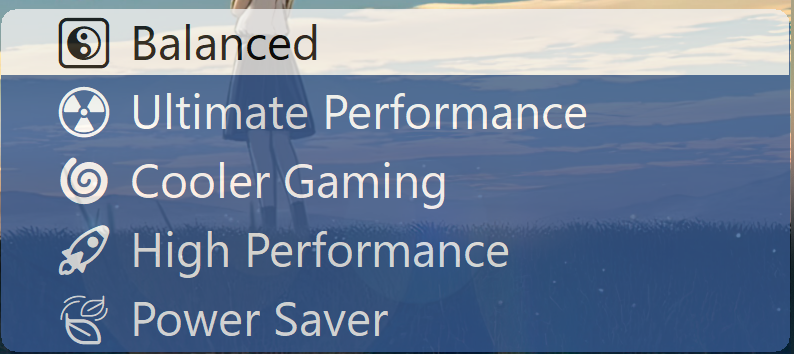
.png)