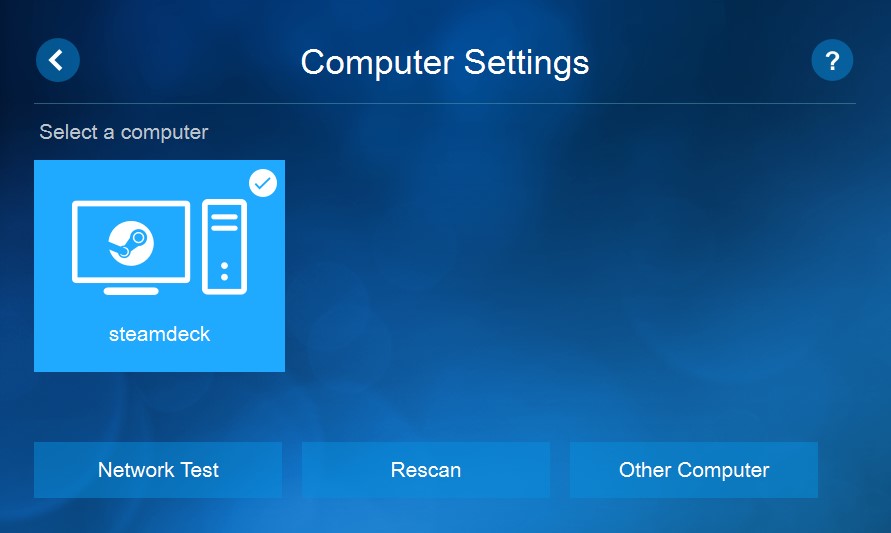Setting up Steam Link will Allow you to control your Steam Deck remotely from your PC with a fullsize Keyboard and Mouse This is really useful for tinkering and troubleshooting non-steam games
- Download Steam Link for Windows from https://store.steampowered.com/remoteplay#anywhere_how
- Click the For Windows link and allow the file to download
- Unzip
SteamLink.zipinto a directory - Open the Directory you unzipped
SteamLink.zipinto - Right Click
SteamLink.msiand select Install - Follow the On-Screen prompts and click Next as prompted, you may have to click Yes on a UAC Prompt
Generally Steam Link is very simple to setup, but it can be confusing if everything doesn't connect automatically The Instruction included are for manually pairing your Steam Deck
- Open Steam Link and Click on the Settings Gear
- Goto Computer
- Goto Other Computer
- Note the
PIN
- On your Steam Deck Press the STEAM button
- Goto Settings > Remote Play
- Press Pair Steam Link
- Enter the
PINfrom Step 4.
- After a few seconds Steam Link should connect and you'll now see
steamdeckas a valid computer
- Exit the Settings Gear and you should see a Green Check next to
steamdeck - Select Start Playing to Connect your deck
You can use Steam Link to remotely manage your Steam Library, Adjust your Settings...
Or even tinker and work in Desktop Mode
By default Steam Link opens in FullScreen mode, which is useful if you're playing games remotely, but if you're just wanting to manage your device remotely you might want to just launch this in a window
- On your Windows PC
- Open the Folder
C:\Program Files (x86)\Steam Link - Right Click on
SteamLink.exe<<<<<<< Updated upstream - Go to Send To > Desktop (Create Shortcut)
- Go to your Desktop and Right Click on the newly created Shortcut
- Go to Properties and Paste the string below into the Target Field, Replacing the current contents =======
- Go to Send To > **
"C:\Program Files (x86)\Steam Link\SteamLink.exe" --windowed
- Click Apply Then OK
- Now when you Double-Click this Shortcut, Steam Link should launch in Windowed Mode