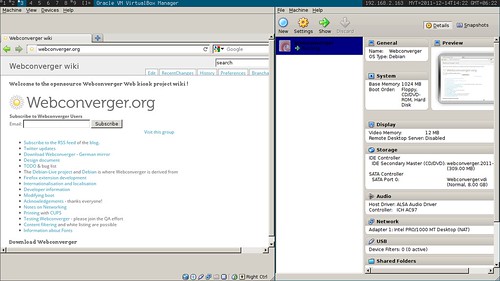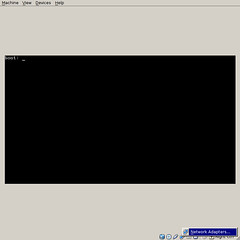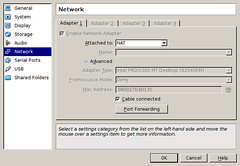[[!meta title="Howto test Webconverger"]]
<iframe width="560" height="315" src="//www.youtube.com/embed/vpAJybQrbjc?list=UUH9ZMgfESFakRPvm6QRFNMQ" frameborder="0" allowfullscreen></iframe>Please help test the very latest daily build images. Report bugs on webc-users or on github.
Virtualbox >= 4.2
NOTE: You need to enable PAE and if your VM fails to boot try give it more RAM
NOTE: If Webconverger fails to boot, make sure your BIOS has Virtualization options turned on as noted in [[blog/2016/Webconverger_35_release]].
Setting a bridged network interface is straightforward, you just need to ensure:
sudo modprobe -a vboxnetadp vboxnetflt
With fetch-revision= from [[upgrade]] we can test experimental branches, before they are merged to master.
Here is a video explaining how to get an installed Webconverger to switch branches for testing.
Network use cases:
- Boot with network - should work normally
- Boot with network and later become disconnected - should retry
- Boot without network - should show no-net.png
- Boot without network and become connected - should come back online
- Boot connected to router, but router has no internet connectivity - should show no-net.png
- Boot connected to router, with router regaining internet connectivity after 2 minutes
Think of cases where network comes online but configuration is failed to be fetched.
"debug mode" will bypass no-net.png
- SSL https://config.webconverger.com/
- Test DDG search engine works
- [[Adobe]] flash test http://www.adobe.com/software/flash/about/
- Sound