You signed in with another tab or window. Reload to refresh your session.You signed out in another tab or window. Reload to refresh your session.You switched accounts on another tab or window. Reload to refresh your session.Dismiss alert
Unlike the Microsoft Store version, the desktop version has an option to run without purchasing it.
But it will run with limited functionality
Get it from Microsoft Store
Search in Microsoft Store for WindowTop and install it!
NOTE: This version must be purchased after 30 days trial (Unlike the desktop version)
Major Features in v5.5
Option to reset the activation key usage and deactivate the program
This is only for the installer version and is not relevant to the Microsoft Store version
Now there are 2 new options that added
Deactivate - If you want to transfer the activation from one computer to another, this option is helpful.
Now you can deactivate the program on the first computer so you can use the pro version on another computer instead.
Reset key usage - This option will deactivate the program in any other computer except the current computer that uses the key.
Use this option if you reached the computer usage limit and you can't activate the pro version on new computers.
reacted with thumbs up emoji reacted with thumbs down emoji reacted with laugh emoji reacted with hooray emoji reacted with confused emoji reacted with heart emoji reacted with rocket emoji reacted with eyes emoji
-
Download Now
WindowTop v5.5.0 Setup.exe
WindowTop v5.5.0 Portable
Get it from Microsoft Store
Major Features in v5.5
Option to reset the activation key usage and deactivate the program
Now there are 2 new options that added
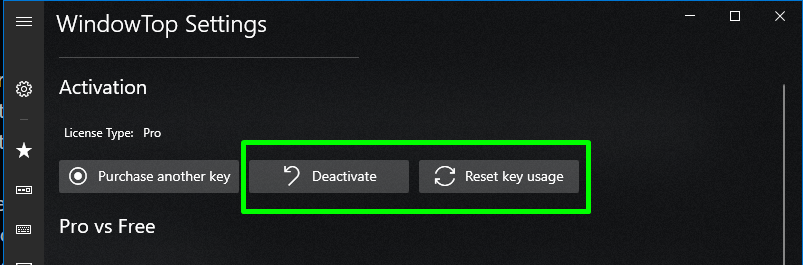
Now you can deactivate the program on the first computer so you can use the pro version on another computer instead.
Use this option if you reached the computer usage limit and you can't activate the pro version on new computers.
These options will solve common problems such as
Added New toolbar themes
Option to change the color of the toolbar arrow
Option to change the default location of the toolbar
Now you don't have to have the toolbar in the center of the window.
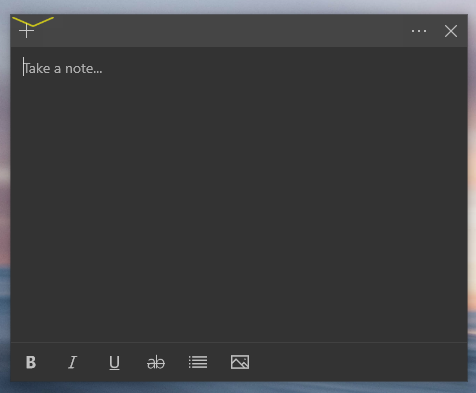
It is now possible to configure that it will show on the left side by default
Or on the right side:
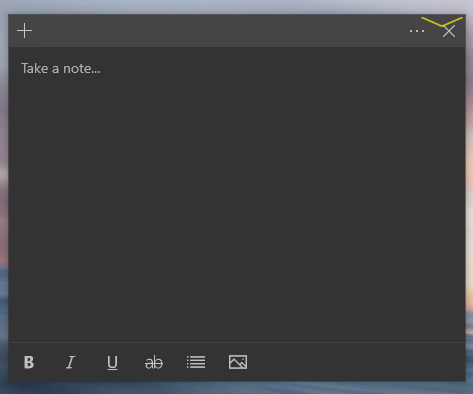
This can be configured from here:
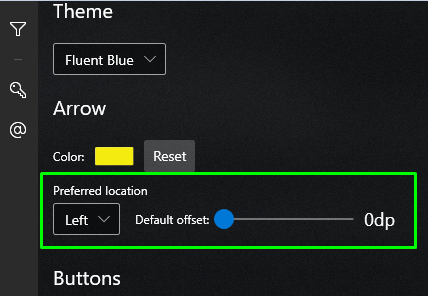
Release Notes
v5.0.0
This discussion was created from the release WindowTop v5.5.
Beta Was this translation helpful? Give feedback.
All reactions