GSSoc'24 Extended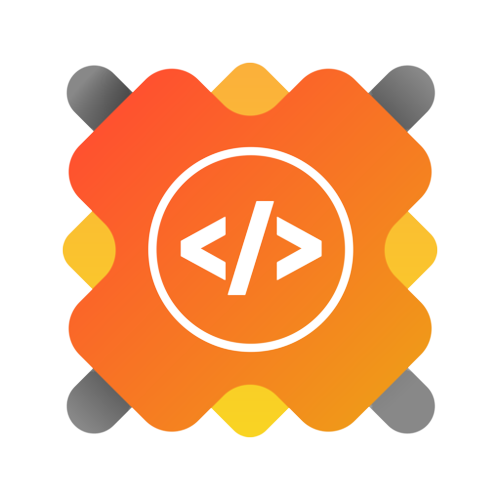
| 🌟 Stars | 🍴 Forks | 🐛 Issues | 🔔 Open PRs | 🔕 Close PRs |
• 🔐 Authentication: Ultra-secure SSR authentication with validations and authorization.
• 🔗 Connect Banks: Integrates with Plaid for linking multiple bank accounts.
• 📊 Home Page: Overview of user accounts with total balance, recent transactions, and spending categories.
• 🏦 My Banks: List of connected banks with respective balances and account details.
• 📝 Transaction History: Pagination and filtering options for viewing transactions across different banks.
• ⏱️ Real-time Updates: Immediate reflection of changes across all pages when connecting new bank accounts.
• 💸 Funds Transfer: Transfer funds using Dwolla to other accounts with necessary fields and recipient bank ID.
• 📱 Responsiveness: Seamless adaptation to various screen sizes, ensuring a consistent user experience across devices.
Follow these steps to set up the project locally on your machine.
Make sure you have the following installed on your machine:
Cloning the Repository
git clone https://github.com/gupta-ritik/ExpenseTracker.git
cd ExpenseTrackerInstallation
Install the project dependencies using npm:
npm installRunning the Project
npm run devOpen http://localhost:3000 in your browser to view the project.
You can also run DesignDeck locally using Docker by following these steps:
-
Make sure you have Docker installed on your machine.
-
To start the application using Docker, run the following command in your terminal:
docker-compose up --buildThis command builds the image and starts the container. You can then access the application at http://localhost:3000.
We welcome all contributions! If you'd like to contribute, follow these steps:
- Fork this repository by clicking the "Fork" button at the top right of the repository page.
- Clone your forked repository to your local machine:
git clone https://github.com/your-username/ExpenseTracker.git
- Create a new feature branch to work on your changes:
git checkout -b feature-branch-name
- Make your changes in the codebase.
- Commit your changes with a meaningful commit message:
git add . git commit -m "Added feature or fix description"
- Push your changes to your forked repository:
git push origin feature-branch-name
- Create a pull request to the original repository:
- Go to your forked repository on GitHub.
- Click the "Compare & pull request" button.
- Add a description and submit your pull request.
For major changes, please open an issue first to discuss your proposed changes.
Please make sure to follow the code of conduct.
- Tip : Complete this process in GitHub ](in your browser)
We appreciate your feedback! If you have any questions or issues, feel free to reach out or open a GitHub Issue.
For support, you can also reach out.








