-
Notifications
You must be signed in to change notification settings - Fork 4
/
Copy path01-distribution.Rmd
1706 lines (1300 loc) · 68.9 KB
/
01-distribution.Rmd
1
2
3
4
5
6
7
8
9
10
11
12
13
14
15
16
17
18
19
20
21
22
23
24
25
26
27
28
29
30
31
32
33
34
35
36
37
38
39
40
41
42
43
44
45
46
47
48
49
50
51
52
53
54
55
56
57
58
59
60
61
62
63
64
65
66
67
68
69
70
71
72
73
74
75
76
77
78
79
80
81
82
83
84
85
86
87
88
89
90
91
92
93
94
95
96
97
98
99
100
101
102
103
104
105
106
107
108
109
110
111
112
113
114
115
116
117
118
119
120
121
122
123
124
125
126
127
128
129
130
131
132
133
134
135
136
137
138
139
140
141
142
143
144
145
146
147
148
149
150
151
152
153
154
155
156
157
158
159
160
161
162
163
164
165
166
167
168
169
170
171
172
173
174
175
176
177
178
179
180
181
182
183
184
185
186
187
188
189
190
191
192
193
194
195
196
197
198
199
200
201
202
203
204
205
206
207
208
209
210
211
212
213
214
215
216
217
218
219
220
221
222
223
224
225
226
227
228
229
230
231
232
233
234
235
236
237
238
239
240
241
242
243
244
245
246
247
248
249
250
251
252
253
254
255
256
257
258
259
260
261
262
263
264
265
266
267
268
269
270
271
272
273
274
275
276
277
278
279
280
281
282
283
284
285
286
287
288
289
290
291
292
293
294
295
296
297
298
299
300
301
302
303
304
305
306
307
308
309
310
311
312
313
314
315
316
317
318
319
320
321
322
323
324
325
326
327
328
329
330
331
332
333
334
335
336
337
338
339
340
341
342
343
344
345
346
347
348
349
350
351
352
353
354
355
356
357
358
359
360
361
362
363
364
365
366
367
368
369
370
371
372
373
374
375
376
377
378
379
380
381
382
383
384
385
386
387
388
389
390
391
392
393
394
395
396
397
398
399
400
401
402
403
404
405
406
407
408
409
410
411
412
413
414
415
416
417
418
419
420
421
422
423
424
425
426
427
428
429
430
431
432
433
434
435
436
437
438
439
440
441
442
443
444
445
446
447
448
449
450
451
452
453
454
455
456
457
458
459
460
461
462
463
464
465
466
467
468
469
470
471
472
473
474
475
476
477
478
479
480
481
482
483
484
485
486
487
488
489
490
491
492
493
494
495
496
497
498
499
500
501
502
503
504
505
506
507
508
509
510
511
512
513
514
515
516
517
518
519
520
521
522
523
524
525
526
527
528
529
530
531
532
533
534
535
536
537
538
539
540
541
542
543
544
545
546
547
548
549
550
551
552
553
554
555
556
557
558
559
560
561
562
563
564
565
566
567
568
569
570
571
572
573
574
575
576
577
578
579
580
581
582
583
584
585
586
587
588
589
590
591
592
593
594
595
596
597
598
599
600
601
602
603
604
605
606
607
608
609
610
611
612
613
614
615
616
617
618
619
620
621
622
623
624
625
626
627
628
629
630
631
632
633
634
635
636
637
638
639
640
641
642
643
644
645
646
647
648
649
650
651
652
653
654
655
656
657
658
659
660
661
662
663
664
665
666
667
668
669
670
671
672
673
674
675
676
677
678
679
680
681
682
683
684
685
686
687
688
689
690
691
692
693
694
695
696
697
698
699
700
701
702
703
704
705
706
707
708
709
710
711
712
713
714
715
716
717
718
719
720
721
722
723
724
725
726
727
728
729
730
731
732
733
734
735
736
737
738
739
740
741
742
743
744
745
746
747
748
749
750
751
752
753
754
755
756
757
758
759
760
761
762
763
764
765
766
767
768
769
770
771
772
773
774
775
776
777
778
779
780
781
782
783
784
785
786
787
788
789
790
791
792
793
794
795
796
797
798
799
800
801
802
803
804
805
806
807
808
809
810
811
812
813
814
815
816
817
818
819
820
821
822
823
824
825
826
827
828
829
830
831
832
833
834
835
836
837
838
839
840
841
842
843
844
845
846
847
848
849
850
851
852
853
854
855
856
857
858
859
860
861
862
863
864
865
866
867
868
869
870
871
872
873
874
875
876
877
878
879
880
881
882
883
884
885
886
887
888
889
890
891
892
893
894
895
896
897
898
899
900
901
902
903
904
905
906
907
908
909
910
911
912
913
914
915
916
917
918
919
920
921
922
923
924
925
926
927
928
929
930
931
932
933
934
935
936
937
938
939
940
941
942
943
944
945
946
947
948
949
950
951
952
953
954
955
956
957
958
959
960
961
962
963
964
965
966
967
968
969
970
971
972
973
974
975
976
977
978
979
980
981
982
983
984
985
986
987
988
989
990
991
992
993
994
995
996
997
998
999
1000
# Distributions {#distributions}
---
```{r ridgeline-distribution-intro-image, echo=FALSE, fig.align='center', fig.cap="Ridgeline Chart", out.width = '50%'}
knitr::include_graphics("https://www.r-graph-gallery.com/294-basic-ridgeline-plot_files/figure-html/unnamed-chunk-5-1.png")
```
## Boxplot
---
This is the [boxplot](https://www.data-to-viz.com/caveat/boxplot.html) section of the gallery. If you want to know more about this kind of chart, visit [data-to-viz.com](https://www.data-to-viz.com/caveat/boxplot.html). If you're looking for a simple way to implement it in R, pick an example below.
[Boxplots](https://www.data-to-viz.com/caveat/boxplot.html) are a commonly used chart that compares a distribution of several groups. However, you should keep in mind that data <u>distribution is hidden</u> behind each box. For instance, a normal distribution could look exactly the same as a bimodal distribution. Please read [more explanation](https://www.data-to-viz.com/caveat/boxplot.html) on this matter, and consider a [violin plot](https://www.r-graph-gallery.com/violin.html) or a [ridgline chart](https://www.r-graph-gallery.com/ridgeline-plot.html) instead.
#### Boxplot with Individual Data Points
A [boxplot](https://www.r-graph-gallery.com/boxplot.html) summarizes the distribution of a continuous variable. it is often criticized for hiding the underlying distribution of each group. Thus, showing individual observation using jitter on top of boxes is a good practice. This section explains how to do so using [ggplot2](https://www.r-graph-gallery.com/ggplot2-package.html).
If you're not convinced about that danger of using basic boxplot, please read [this section](https://www.data-to-viz.com/caveat/boxplot.html) that explains it in depth. Fortunately, [ggplot2](https://www.r-graph-gallery.com/ggplot2-package.html) makes it a breeze to add invdividual observation on top of boxes thanks to the `geom_jitter()` function. This function shifts all dots by a random value ranging from 0 to `size`, avoiding overlaps.
Now, do you see the bimodal distribution hidden behind group B?
```{r boxplot-individual-data-points, message=FALSE, warning=FALSE}
# Libraries
library(tidyverse)
library(hrbrthemes)
library(viridis)
# create a dataset
data <- data.frame(
name=c( rep("A",500), rep("B",500), rep("B",500), rep("C",20), rep('D', 100) ),
value=c( rnorm(500, 10, 5), rnorm(500, 13, 1), rnorm(500, 18, 1), rnorm(20, 25, 4), rnorm(100, 12, 1) )
)
# Plot
data %>%
ggplot( aes(x=name, y=value, fill=name)) +
geom_boxplot() +
scale_fill_viridis(discrete = TRUE, alpha=0.6) +
geom_jitter(color="black", size=0.4, alpha=0.9) +
theme_ipsum() +
theme(
legend.position="none",
plot.title = element_text(size=11)
) +
ggtitle("A boxplot with jitter") +
xlab("")
```
In case you're not convinced, here is how the basic boxplot](https://www.r-graph-gallery.com/boxplot.html) and the basic [violin plot](https://www.r-graph-gallery.com/violin.html) look like:
```{r boxplot-basic, message=FALSE, warning=FALSE}
# Boxplot basic
data %>%
ggplot( aes(x=name, y=value, fill=name)) +
geom_boxplot() +
scale_fill_viridis(discrete = TRUE, alpha=0.6, option="A") +
theme_ipsum() +
theme(
legend.position="none",
plot.title = element_text(size=11)
) +
ggtitle("Basic boxplot") +
xlab("")
```
```{r boxplot-violin-basic, message=FALSE, warning=FALSE}
# Violin basic
data %>%
ggplot( aes(x=name, y=value, fill=name)) +
geom_violin() +
scale_fill_viridis(discrete = TRUE, alpha=0.6, option="A") +
theme_ipsum() +
theme(
legend.position="none",
plot.title = element_text(size=11)
) +
ggtitle("Violin chart") +
xlab("")
```
### Ggplot2
---
Boxplot are built thanks to the `geom_boxplot()` geom of ggplot2. See its basic usage on the first example below. Note that reordering groups is an important step to get a more insightful figure. Also, showing individual data points with jittering is a good way to avoid hiding the underlying distribution.
#### Basic Ggplot2 Boxplot
The [ggplot2 library](https://www.r-graph-gallery.com/ggplot2-package.html) allows to make a [boxplot](https://www.r-graph-gallery.com/boxplot.html) using `geom_boxplot()`. You have to specify a quantitative variable for the Y axis, and a qualitative variable for the X axis ( a group).
```{r boxplot-ggplot-basic, message=FALSE, warning=FALSE}
# Load ggplot2
library(ggplot2)
# The mtcars dataset is natively available
# head(mtcars)
# A really basic boxplot.
ggplot(mtcars, aes(x=as.factor(cyl), y=mpg)) +
geom_boxplot(fill="slateblue", alpha=0.2) +
xlab("cyl")
```
### Ggplot2 Boxplot Parameters
This chart extends the previous most basic boxplot described in [graph #262](https://www.r-graph-gallery.com/262-basic-boxplot-with-ggplot2.html). It describes the option you can apply to the `geom_boxplot()` function to custom the general chart appearance.
<u>Note on notches</u>: useful to compare groups: if no overlap between 2 groups, medians are significantly different.
```{r boxplot-ggplot-parameters, message=FALSE, warning=FALSE}
# Load ggplot2
library(ggplot2)
# The mpg dataset is natively available
#head(mpg)
# geom_boxplot proposes several arguments to custom appearance
ggplot(mpg, aes(x=class, y=hwy)) +
geom_boxplot(
# custom boxes
color="blue",
fill="blue",
alpha=0.2,
# Notch?
notch=TRUE,
notchwidth = 0.8,
# custom outliers
outlier.colour="red",
outlier.fill="red",
outlier.size=3
)
```
### Control ggplot2 Boxplot Colors
A [boxplot](https://www.r-graph-gallery.com/boxplot.html) summarizes the distribution of a continuous variable. Different color scales can be apply to it, and this section describes how to do so using the ggplot2 library. It is notably described how to highlight a specific group of interest.
#### General Color Customization
These for examples illustrate the most common color scales used in [boxplot](https://www.r-graph-gallery.com/boxplot.html).
Note the use of [RcolorBrewer](https://www.r-graph-gallery.com/38-rcolorbrewers-palettes.html) and viridis to automatically generate nice color palette.
```{r boxplot-ggplot-color-customization, message=FALSE, warning=FALSE}
# library
library(ggplot2)
# The mtcars dataset is natively available in R
#head(mpg)
# Top Left: Set a unique color with fill, colour, and alpha
ggplot(mpg, aes(x=class, y=hwy)) +
geom_boxplot(color="red", fill="orange", alpha=0.2)
```
```{r boxplot-ggplot-color-by-group, message=FALSE, warning=FALSE}
# Top Right: Set a different color for each group
ggplot(mpg, aes(x=class, y=hwy, fill=class)) +
geom_boxplot(alpha=0.3) +
theme(legend.position="none")
```
```{r boxplot-ggplot-color-by-group-two, message=FALSE, warning=FALSE}
# Bottom Left
ggplot(mpg, aes(x=class, y=hwy, fill=class)) +
geom_boxplot(alpha=0.3) +
theme(legend.position="none") +
scale_fill_brewer(palette="BuPu")
```
```{r boxplot-ggplot-color-by-group-three, message=FALSE, warning=FALSE}
# Bottom Right
ggplot(mpg, aes(x=class, y=hwy, fill=class)) +
geom_boxplot(alpha=0.3) +
theme(legend.position="none") +
scale_fill_brewer(palette="Dark2")
```
### Highlighting a Group
Highlighting the main message conveid by your chart is an important step in dataviz. If your story focuses on a specific group, you should highlight it in your boxplot.
To do so, first create a new column with `mutate` where you store the binary information: highlight or not. Then just provide this column to the `fill` argument of ggplot2 and eventually custom the appearance of the highlighted group with `scale_fill_manual` and `scale_alpha_manual`.
```{r boxplot-ggplot-highlight-group, message=FALSE, warning=FALSE}
# Libraries
library(ggplot2)
library(dplyr)
library(hrbrthemes)
# Work with the natively available mpg dataset
mpg %>%
# Add a column called 'type': do we want to highlight the group or not?
mutate( type=ifelse(class=="subcompact","Highlighted","Normal")) %>%
# Build the boxplot. In the 'fill' argument, give this column
ggplot( aes(x=class, y=hwy, fill=type, alpha=type)) +
geom_boxplot() +
scale_fill_manual(values=c("#69b3a2", "grey")) +
scale_alpha_manual(values=c(1,0.1)) +
theme_ipsum() +
theme(legend.position = "none") +
xlab("")
```
### Grouped Boxplot
A grouped boxplot is a [boxplot](https://www.r-graph-gallery.com/boxplot.html) where categories are organized in groups and subgroups.
Here we visualize the distribution of 7 groups (called A to G) and 2 subgroups (called low and high). Note that the group must be called in the `X` argument of `ggplot2`. The subgroup is called in the `fill` argument.
```{r boxplot-ggplot-grouped, message=FALSE, warning=FALSE}
# library
library(ggplot2)
# create a data frame
variety=rep(LETTERS[1:7], each=40)
treatment=rep(c("high","low"),each=20)
note=seq(1:280)+sample(1:150, 280, replace=T)
data=data.frame(variety, treatment , note)
# grouped boxplot
ggplot(data, aes(x=variety, y=note, fill=treatment)) +
geom_boxplot()
```
### Using Small Multiple
Note that an alternative to grouped boxplot is to use [faceting](https://www.r-graph-gallery.com/223-faceting-with-ggplot2.html): each subgroup (left) or each group (right) is represented in a distinct panel.
```{r boxplot-ggplot-small-multiple, message=FALSE, warning=FALSE}
# One box per treatment
p1 <- ggplot(data, aes(x=variety, y=note, fill=treatment)) +
geom_boxplot() +
facet_wrap(~treatment)
# one box per variety
p2 <- ggplot(data, aes(x=variety, y=note, fill=treatment)) +
geom_boxplot() +
facet_wrap(~variety, scale="free")
```
```{r boxplot-ggplot-small-multiple-one, message=FALSE, warning=FALSE}
p1
```
```{r boxplot-ggplot-small-multiple-two, message=FALSE, warning=FALSE}
p2
```
### Ggplot2 Boxplot with Variable Width
[Boxplots](https://www.r-graph-gallery.com/boxplot.html) hide the category sample sizes. One way to tackle this issue is to build boxplot with width proportionnal to sample size. Here is how to do it with R and ggplot2. Boxplot are often critized for hiding the underlying distribution of each category. Since individual data points are hidden, it is also impossible to know what sample size is available for each category.
In this example, box widths are proportional to sample size thanks to the `varwidth` option. On top of that, the exact sample size is added to the X axis labels for more accuracy.
```{r boxplot-ggplot-variable-width, message=FALSE, warning=FALSE}
# library
library(ggplot2)
# create data
names <- c(rep("A", 20) , rep("B", 5) , rep("C", 30), rep("D", 100))
value <- c( sample(2:5, 20 , replace=T) , sample(4:10, 5 , replace=T), sample(1:7, 30 , replace=T), sample(3:8, 100 , replace=T) )
data <- data.frame(names,value)
# prepare a special xlab with the number of obs for each group
my_xlab <- paste(levels(data$names),"\n(N=",table(data$names),")",sep="")
# plot
ggplot(data, aes(x=names, y=value, fill=names)) +
geom_boxplot(varwidth = TRUE, alpha=0.2) +
theme(legend.position="none") +
scale_x_discrete(labels=my_xlab)
```
### Ggplot2 Boxplot from Continuous Variable
Let's say we want to study the relationship between 2 numeric variables. It is possible to cut on of them in different bins, and to use the created groups to build a [boxplot](https://www.r-graph-gallery.com/boxplot.html).
Here, the numeric variable called `carat` from the `diamonds` dataset in cut in 0.5 length bins thanks to the `cut_width` function. Then, we just need to provide the newly created variable to the X axis of `ggplot2`.
```{r boxplot-ggplot-continuous-variable, message=FALSE, warning=FALSE}
# library
library(ggplot2)
library(dplyr)
library(hrbrthemes)
# Start with the diamonds dataset, natively available in R:
p <- diamonds %>%
# Add a new column called 'bin': cut the initial 'carat' in bins
mutate( bin=cut_width(carat, width=0.5, boundary=0) ) %>%
# plot
ggplot( aes(x=bin, y=price) ) +
geom_boxplot(fill="#69b3a2") +
theme_ipsum() +
xlab("Carat")
p
```
### Ggplot2 Boxplot with Mean Value
[Ggplot2](https://www.r-graph-gallery.com/ggplot2-package.html) allows to show the average value of each group using the `stat_summary()` function. No more need to calculate your mean values before plotting.
```{r boxplot-ggplot-mean-value, message=FALSE, warning=FALSE}
# Library
library(ggplot2)
# create data
names=c(rep("A", 20) , rep("B", 8) , rep("C", 30), rep("D", 80))
value=c( sample(2:5, 20 , replace=T) , sample(4:10, 8 , replace=T), sample(1:7, 30 , replace=T), sample(3:8, 80 , replace=T) )
data=data.frame(names,value)
# plot
p <- ggplot(data, aes(x=names, y=value, fill=names)) +
geom_boxplot(alpha=0.7) +
stat_summary(fun.y=mean, geom="point", shape=20, size=14, color="red", fill="red") +
theme(legend.position="none") +
scale_fill_brewer(palette="Set1")
p
```
### Basic R
Build boxplot with base R is totally double thanks to the `boxplot()` function. A boxplot summarizes the distribution of a numeric variable for one or several groups. It can be useful to add colors to specific groups to highlight them. For example, positive and negative controls are likely to be in different colors.
```{r boxplot-base-r-build-boxplot,, message=FALSE, warning=FALSE}
#Create data
names <- c(rep("Maestro", 20) , rep("Presto", 20) ,
rep("Nerak", 20), rep("Eskimo", 20), rep("Nairobi", 20), rep("Artiko", 20))
value <- c( sample(3:10, 20 , replace=T) , sample(2:5, 20 , replace=T) ,
sample(6:10, 20 , replace=T), sample(6:10, 20 , replace=T) ,
sample(1:7, 20 , replace=T), sample(3:10, 20 , replace=T) )
data <- data.frame(names,value)
# Prepare a vector of colors with specific color for Nairobi and Eskimo
myColors <- ifelse(levels(data$names)=="Nairobi" , rgb(0.1,0.1,0.7,0.5) ,
ifelse(levels(data$names)=="Eskimo", rgb(0.8,0.1,0.3,0.6),
"grey90" ) )
# Build the plot
boxplot(data$value ~ data$names ,
col=myColors ,
ylab="disease" , xlab="- variety -")
# Add a legend
legend("bottomleft", legend = c("Positiv control","Negativ control") ,
col = c(rgb(0.1,0.1,0.7,0.5) , rgb(0.8,0.1,0.3,0.6)) , bty = "n", pch=20 , pt.cex = 3, cex = 1, horiz = FALSE, inset = c(0.03, 0.1))
```
### Basic R: X Axis Labels on Several Lines
It is a common practice to display the X axis label on several lines. Here is an example applied to a boxplot.
It can be handy to display X axis labels on several lines. For instance, to add the number of values present in each box of a [boxplot](https://www.r-graph-gallery.com/boxplot.html).
How it works:
* Change the names of your categories using the `names()` function.
* Use `\n` to start new line.
* Increase the distance between the labels and the X axis with the `mgp` argument of the `par()` function. It avoids overlap with the axis.
<u>Note</u>: `mgp` is a numeric vector of length 3, which sets the axis label locations relative to the edge of the inner plot window. Default value : `c(3,1,0)`. First value : location the labels (`xlab` and `ylab` in plot). Second value : location of the tick-mark labels (what we want to lower). Third Value : position of the tick marks
```{r boxplot-ggplot-x-axis-several-lines, message=FALSE, warning=FALSE}
# Create 2 vectors
a <- sample(2:24, 20 , replace=T)
b <- sample(4:14, 8 , replace=T)
# Make a list of these 2 vectors
C <- list(a,b)
# Change the names of the elements of the list :
names(C) <- c(paste("Category 1\n n=" , length(a) , sep=""), paste("Category 2\n n=" , length(b) , sep=""))
# Change the mgp argument: avoid text overlaps axis
par(mgp=c(3,2,0))
# Final Boxplot
boxplot(C , col="#69b3a2" , ylab="value" )
```
### Boxplot with Jitter in Base R
[Boxplot](https://www.r-graph-gallery.com/boxplot.html) hides the distribution behind each group. This section show how to tackle this issue in base R, adding individual observation using dots with jittering. Boxplot can be dangerous: the exact distribution of each group is hidden behind boxes as explained in [data-to-viz](https://www.data-to-viz.com/caveat/boxplot.html).
If the amount of observation is not too high, you can add individual observations on top of boxes, using jittering to avoid dot overlap.
In `base R`, it is done manually creating a function that adds dot one by one, computing a random X position for all of them.
```{r boxplot-base-r-jitter, message=FALSE, warning=FALSE}
library(formatR)
# Create data
names <- c(rep("A", 80) , rep("B", 50) , rep("C", 70))
value <- c( rnorm(80 , mean=10 , sd=9) , rnorm(50 , mean=2 , sd=15) , rnorm(70 , mean=30 , sd=10) )
data <- data.frame(names,value)
# Basic boxplot
boxplot(data$value ~ data$names , col=terrain.colors(4) )
# Add data points
mylevels <- levels(data$names)
#levelProportions <- summary(data$names)/nrow(data)
for(i in 1:length(mylevels)){
thislevel <- mylevels[i]
thisvalues <- data[data$names==thislevel, "value"]
# take the x-axis indices and add a jitter, proportional to the N in each level
myjitter <- jitter(rep(i, length(thisvalues)), amount=levelProportions[i]/2)
points(myjitter, thisvalues, pch=20, col=rgb(0,0,0,.9))
}
```
### Ordering Boxplots in Base R
This section is dedicated to [boxplot](https://www.r-graph-gallery.com/boxplot.html) ordering in base R. It describes 3 common use cases of reordering issue with code and explanation.
#### Reordering Category by Median
The most common need is to reorder categories by increasing median. It allows to quickly spot what group has the highest value and how categories are ranked. It is accomplished using the `reorder()` function in combination with the `with()` function as suggested below:
```{r boxplot-base-r-reordering-category-by-median, message=FALSE, warning=FALSE}
# Create data : 7 varieties / 20 samples per variety / a numeric value for each sample
variety <- rep( c("soldur", "silur", "lloyd", "pescadou", "X4582", "Dudur", "Classic"), each=20)
note <- c( sample(2:5, 20 , replace=T) , sample(6:10, 20 , replace=T),
sample(1:7, 30 , replace=T), sample(3:10, 70 , replace=T) )
data <- data.frame(variety, note)
# Create a vector named "new_order" containing the desired order
new_order <- with(data, reorder(variety , note, median , na.rm=T))
# Draw the boxplot using this new order
boxplot(data$note ~ new_order , ylab="sickness" , col="#69b3a2", boxwex=0.4 , main="")
```
### Give a Specific Order
[Boxplot](https://www.r-graph-gallery.com/boxplot.html) categories are provided in a column of the input data frame. This column needs to be a `factor`, and has several `levels`. Categories are displayed on the chart following the order of this factor, often in alphabetical order.
Sometimes, we need to show groups in a specific order (A,D,C,B here). This can be done by reordering the levels, using the `factor()` function.
```{r boxplot-base-r-specific-order, message=FALSE, warning=FALSE}
#Creating data
names <- c(rep("A", 20) , rep("B", 20) , rep("C", 20), rep("D", 20))
value <- c( sample(2:5, 20 , replace=T) , sample(6:10, 20 , replace=T),
sample(1:7, 20 , replace=T), sample(3:10, 20 , replace=T) )
data <- data.frame(names,value)
# Classic boxplot (A-B-C-D order)
# boxplot(data$value ~ data$names)
# I reorder the groups order : I change the order of the factor data$names
data$names <- factor(data$names , levels=c("A", "D", "C", "B"))
#The plot is now ordered !
boxplot(data$value ~ data$names , col=rgb(0.3,0.5,0.4,0.6) , ylab="value" ,
xlab="names in desired order")
```
### Grouped and Ordered Boxplot
In a grouped boxplot, categories are organized in groups and subgroups. For instance, let's take several varieties (group) that are grown in high or low temperature (subgroup).
Here both subgroups are represented one beside each other, and groups are ranked by increasing median:
```{r boxplot-base-r-grouped-ordered, message=FALSE, warning=FALSE}
# Create dummy data
variety <- rep( c("soldur", "silur", "lloyd", "pescadou", "X4582", "Dudur", "Classic"), each=40)
treatment <- rep(c(rep("high" , 20) , rep("low" , 20)) , 7)
note <- c( rep(c(sample(0:4, 20 , replace=T) , sample(1:6, 20 , replace=T)),2),
rep(c(sample(5:7, 20 , replace=T), sample(5:9, 20 , replace=T)),2),
c(sample(0:4, 20 , replace=T) , sample(2:5, 20 , replace=T),
rep(c(sample(6:8, 20 , replace=T) , sample(7:10, 20 , replace=T)),2) ))
data=data.frame(variety, treatment , note)
# Reorder varieties (group) (mixing low and high treatments for the calculations)
new_order <- with(data, reorder(variety , note, mean , na.rm=T))
# Then I make the boxplot, asking to use the 2 factors : variety (in the good order) AND treatment :
par(mar=c(3,4,3,1))
myplot <- boxplot(note ~ treatment*new_order , data=data ,
boxwex=0.4 , ylab="sickness",
main="sickness of several wheat lines" ,
col=c("slateblue1" , "tomato") ,
xaxt="n")
# To add the label of x axis
my_names <- sapply(strsplit(myplot$names , '\\.') , function(x) x[[2]] )
my_names <- my_names[seq(1 , length(my_names) , 2)]
axis(1,
at = seq(1.5 , 14 , 2),
labels = my_names ,
tick=FALSE , cex=0.3)
# Add the grey vertical lines
for(i in seq(0.5 , 20 , 2)){
abline(v=i,lty=1, col="grey")
}
# Add a legend
legend("bottomright", legend = c("High treatment", "Low treatment"),
col=c("slateblue1" , "tomato"),
pch = 15, bty = "n", pt.cex = 3, cex = 1.2, horiz = F, inset = c(0.1, 0.1))
```
### Add Text over Boxplot in Base R
This examples demonstrates how to build a [boxplot](https://www.r-graph-gallery.com/boxplot.html) with sample size written on top of each box. It is useful to indicate what sample size is hidden behind each box. Basic R implementation.
The first challenge here is to recover the position of the top part of each box. This is done by saving the `boxplot()` result in an object (called `boundaries` here). Now, typing `boundaries$stats` gives a dataframe with all information concerning boxes.
Then, it is possible to use the `text` function to add labels on top of each box. This function takes 3 inputs:
* x axis positions of the labels. In our case, it will be 1,2,3,4 for 4 boxes.
* y axis positions, available in the boundaries$stats object.
* text of the labels : the number of value per group or whatever else.
```{r boxplot-base-r-add-text-over, message=FALSE, warning=FALSE}
# Dummy data
names <- c(rep("A", 20) , rep("B", 8) , rep("C", 30), rep("D", 80))
value <- c( sample(2:5, 20 , replace=T) , sample(4:10, 8 , replace=T),
sample(1:7, 30 , replace=T), sample(3:8, 80 , replace=T) )
data <- data.frame(names,value)
# Draw the boxplot. Note result is also stored in a object called boundaries
boundaries <- boxplot(data$value ~ data$names , col="#69b3a2" , ylim=c(1,11))
# Now you can type boundaries$stats to get the boundaries of the boxes
# Add sample size on top
nbGroup <- nlevels(data$names)
text(
x=c(1:nbGroup),
y=boundaries$stats[nrow(boundaries$stats),] + 0.5,
paste("n = ",table(data$names),sep="")
)
```
### Tukey Test and Boxplot in R
A Tukey test compares all possible pair of means for a set of categories. This section explains how to perform it in R and host to represent the result on a [boxplot](https://www.r-graph-gallery.com/boxplot.html).
[Tukey test](https://en.wikipedia.org/wiki/Tukey's_range_test) is a single-step multiple comparison procedure and statistical test. It is a section-hoc analysis, what means that it is used in conjunction with an ANOVA. It allows to find means of a factor that are significantly different from each other, comparing all possible pairs of means with a t-test like method. ([Read more](http://vassarstats.net/textbook/ch14pt2.html) for the exact procedure)
In R, the `multcompView` allows to run the Tukey test thanks to the `TukeyHSD()` function. It also offers a chart that shows the mean difference for each pair of group.
```{r tukey-test-boxplot-base-r, message=FALSE, warning=FALSE}
# library
library(multcompView)
# Create data
set.seed(1)
treatment <- rep(c("A", "B", "C", "D", "E"), each=20)
value=c( sample(2:5, 20 , replace=T) , sample(6:10, 20 , replace=T), sample(1:7, 20 , replace=T), sample(3:10, 20 , replace=T) , sample(10:20, 20 , replace=T) )
data=data.frame(treatment,value)
# What is the effect of the treatment on the value ?
model=lm( data$value ~ data$treatment )
ANOVA=aov(model)
# Tukey test to study each pair of treatment :
TUKEY <- TukeyHSD(x=ANOVA, 'data$treatment', conf.level=0.95)
# Tuckey test representation :
plot(TUKEY , las=1 , col="brown")
```
### Tukey test result on top of boxplot
The previous chart showed no significant difference between groups A and C, and between D and B.
It is possible to represent this information in a [boxplot](https://www.r-graph-gallery.com/boxplot.html). Group A and C are represented using a similar way: same color, and same 'b' letter on top. And so on for B-D and for E.
Tukey test results on top of Bhart showed no significant difference between groups A and C, and between D and B.
It is possible to represent this information in a boxplot. Group A and C are represented using a similar way: same color, and same 'b' letter on top. And so on for B-D and for E.
```{r tukey-test-boxplot-top-of-boxplot, message=FALSE, warning=FALSE}
# I need to group the treatments that are not different each other together.
generate_label_df <- function(TUKEY, variable){
# Extract labels and factor levels from Tukey section-hoc
Tukey.levels <- TUKEY[[variable]][,4]
Tukey.labels <- data.frame(multcompLetters(Tukey.levels)['Letters'])
#I need to put the labels in the same order as in the boxplot :
Tukey.labels$treatment=rownames(Tukey.labels)
Tukey.labels=Tukey.labels[order(Tukey.labels$treatment) , ]
return(Tukey.labels)
}
# Apply the function on my dataset
LABELS <- generate_label_df(TUKEY , "data$treatment")
# A panel of colors to draw each group with the same color :
my_colors <- c(
rgb(143,199,74,maxColorValue = 255),
rgb(242,104,34,maxColorValue = 255),
rgb(111,145,202,maxColorValue = 255)
)
# Draw the basic boxplot
a <- boxplot(data$value ~ data$treatment , ylim=c(min(data$value) , 1.1*max(data$value)) , col=my_colors[as.numeric(LABELS[,1])] , ylab="value" , main="")
# I want to write the letter over each box. Over is how high I want to write it.
over <- 0.1*max( a$stats[nrow(a$stats),] )
#Add the labels
text( c(1:nlevels(data$treatment)) , a$stats[nrow(a$stats),]+over , LABELS[,1] , col=my_colors[as.numeric(LABELS[,1])] )
```
<u>Note</u>: Tukey test is also called: Tukey's range test / Tukey method / Tukey's honest significance test / Tukey's HSD (honest significant difference) test / Tukey-Kramer method
### Control Box Type with the bty Option
The `bty` option of the `par()` function allows to control the box style of base R charts. This section provides a few examples illustrating how this option works.
The `bty` option of the `par()` function allows to custom the box around the plot.
Several letters are possible. Shape of the letter represents the boundaries:
* `o`: complete box (default parameter),
* `n`: no box
* `7`: top + right
* `L`: bottom + left
* `C`: top + left + bottom
* `U`: left + bottom + right
```{r boxplot-base-r-control-boxtop-bty-option, message=FALSE, warning=FALSE}
# Cut the screen in 4 parts
par(mfrow=c(2,2))
#Create data
a=seq(1,29)+4*runif(29,0.4)
b=seq(1,29)^2+runif(29,0.98)
# First graph
par(bty="l")
boxplot(a , col="#69b3a2" , xlab="bottom & left box")
# Second
par(bty="o")
boxplot(b , col="#69b3a2" , xlab="complete box", horizontal=TRUE)
# Third
par(bty="c")
boxplot(a , col="#69b3a2" , xlab="up & bottom & left box", width=0.5)
# Fourth
par(bty="n")
boxplot(a , col="#69b3a2" , xlab="no box")
```
### Split Base R Plot Window with `layout()`
The `layout()` function of `R` allows to split the plot window in areas with custom sizes. Here are a few examples illustrating how to use it with reproducible code and explanation. Layout divides the device up into as many rows and columns as there are in matrix mat.
Here a matrix is created with `matrix(c(1,2), ncol=1)` -> 1 column, 2 rows. This is what I get in the chart!
#### 2 Rows
<u>Note</u>: this could be done using `par(mfrow=c(1,2))` as well. But this option does not allow the customization we'll see further in this section.
```{r split-base-r-plot-window, message=FALSE, warning=FALSE}
# Dummy data
a <- seq(129,1)+4*runif(129,0.4)
b <- seq(1,129)^2+runif(129,0.98)
# Create the layout
nf <- layout( matrix(c(1,2), ncol=1) )
# Fill with plots
hist(a , breaks=30 , border=F , col=rgb(0.1,0.8,0.3,0.5) , xlab="distribution of a" , main="")
boxplot(a , xlab="a" , col=rgb(0.8,0.8,0.3,0.5) , las=2)
```
#### 2 Columns
Here I create the matrix with `matrix(c(1,2), ncol=2)` -> 2 columns, 1 row. This is what I get in the chart!
<u>Note</u>: if you swap to `c(2,1)`, second chart will be on top, first at the bottom
```{r two-column-layout-base-r, message=FALSE, warning=FALSE}
# Dummy data
a <- seq(129,1)+4*runif(129,0.4)
b <- seq(1,129)^2+runif(129,0.98)
# Create the layout
nf <- layout( matrix(c(1,2), ncol=2) )
# Fill with plots
hist(a , breaks=30 , border=F , col=rgb(0.1,0.8,0.3,0.5) , xlab="distribution of a" , main="")
boxplot(a , xlab="a" , col=rgb(0.8,0.8,0.3,0.5) , las=2)
```
### Subdivide Second Row
`matrix(c(1,1,2,3), nrow=2)` creates a matrix of 2 rows and 2 columns. First 2 panels will be for the first chart, the third for chart2 and the last for chart 3.
```{r subdivide-second-row, message=FALSE, warning=FALSE}
# Dummy data
a <- seq(129,1)+4*runif(129,0.4)
b <- seq(1,129)^2+runif(129,0.98)
# Create the layout
nf <- layout( matrix(c(1,1,2,3), nrow=2, byrow=TRUE) )
# Fill with plots
hist(a , breaks=30 , border=F , col=rgb(0.1,0.8,0.3,0.5) , xlab="distribution of a" , main="")
boxplot(a , xlab="a" , col=rgb(0.8,0.8,0.3,0.5) , las=2)
boxplot(b , xlab="b" , col=rgb(0.4,0.2,0.3,0.5) , las=2)
```
### Custom Proportions
You can custom columns and row proportions with `widths` and `heights`.
Here, `widths=c(3,1)` means first column takes three quarters of the plot window width, second takes one quarter.
```r
# Dummy data
a <- seq(129,1)+4*runif(129,0.4)
b <- seq(1,129)^2+runif(129,0.98)
# Set the layout
nf <- layout(
matrix(c(1,1,2,3), ncol=2, byrow=TRUE),
widths=c(3,1),
heights=c(2,2)
)
#Add the plots
hist(a , breaks=30 , border=F , col=rgb(0.1,0.8,0.3,0.5) , xlab="distribution of a" , main="")
boxplot(a , xlab="a" , col=rgb(0.8,0.8,0.3,0.5) , las=2)
boxplot(b , xlab="b" , col=rgb(0.4,0.2,0.3,0.5) , las=2)
```
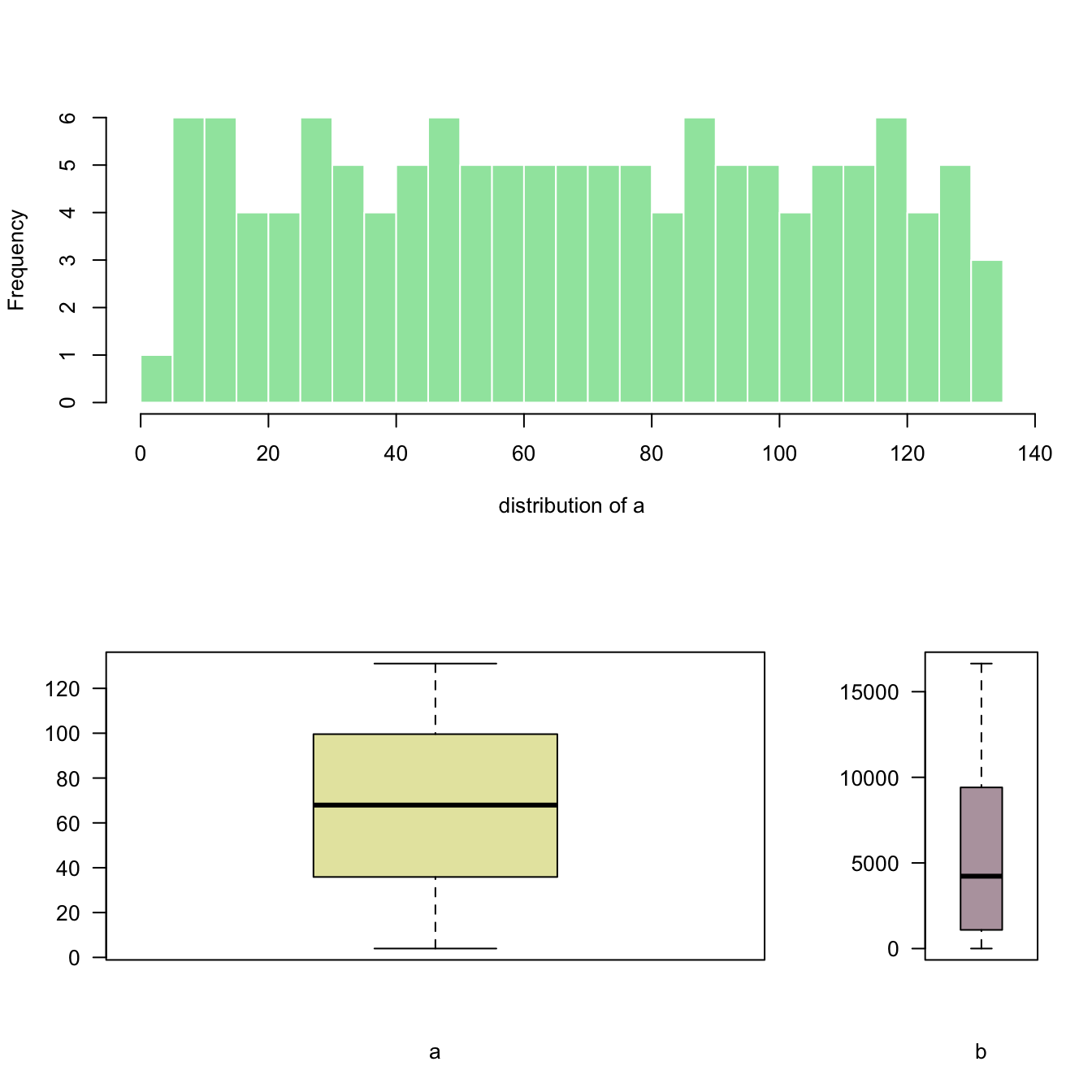
## Density
---
Welcome in the [density plot](https://www.data-to-viz.com/graph/density.html) section of the gallery. If you want to know more about this kind of chart, visit [data-to-viz.com](https://www.data-to-viz.com/graph/density.html). A density plot shows the distribution of a numeric variable. In ggplot2, the `geom_density()` function takes care of the kernel density estimation and plot the results. A common task in dataviz is to compare the distribution of several groups.
### Basic density chart with ggplot2
A [density plot](https://www.data-to-viz.com/graph/density.html) is a representation of the distribution of a numeric variable. It is a smoothed version of the [histogram](https://www.r-graph-gallery.com/histogram.html) and is used in the same kind of situation. Here is a basic example built with the [ggplot2](https://www.r-graph-gallery.com/ggplot2-package.html) library.
Density plots are built in ggplot2 thanks to the `geom_density` geom. Only one numeric variable is need as input.
```r
# Libraries
library(ggplot2)
library(dplyr)
# Load dataset from github
data <- read.table("https://raw.githubusercontent.com/holtzy/data_to_viz/master/Example_dataset/1_OneNum.csv", header=TRUE)
# Make the histogram
data %>%
filter( price<300 ) %>%
ggplot( aes(x=price)) +
geom_density(fill="#69b3a2", color="#e9ecef", alpha=0.8)
```
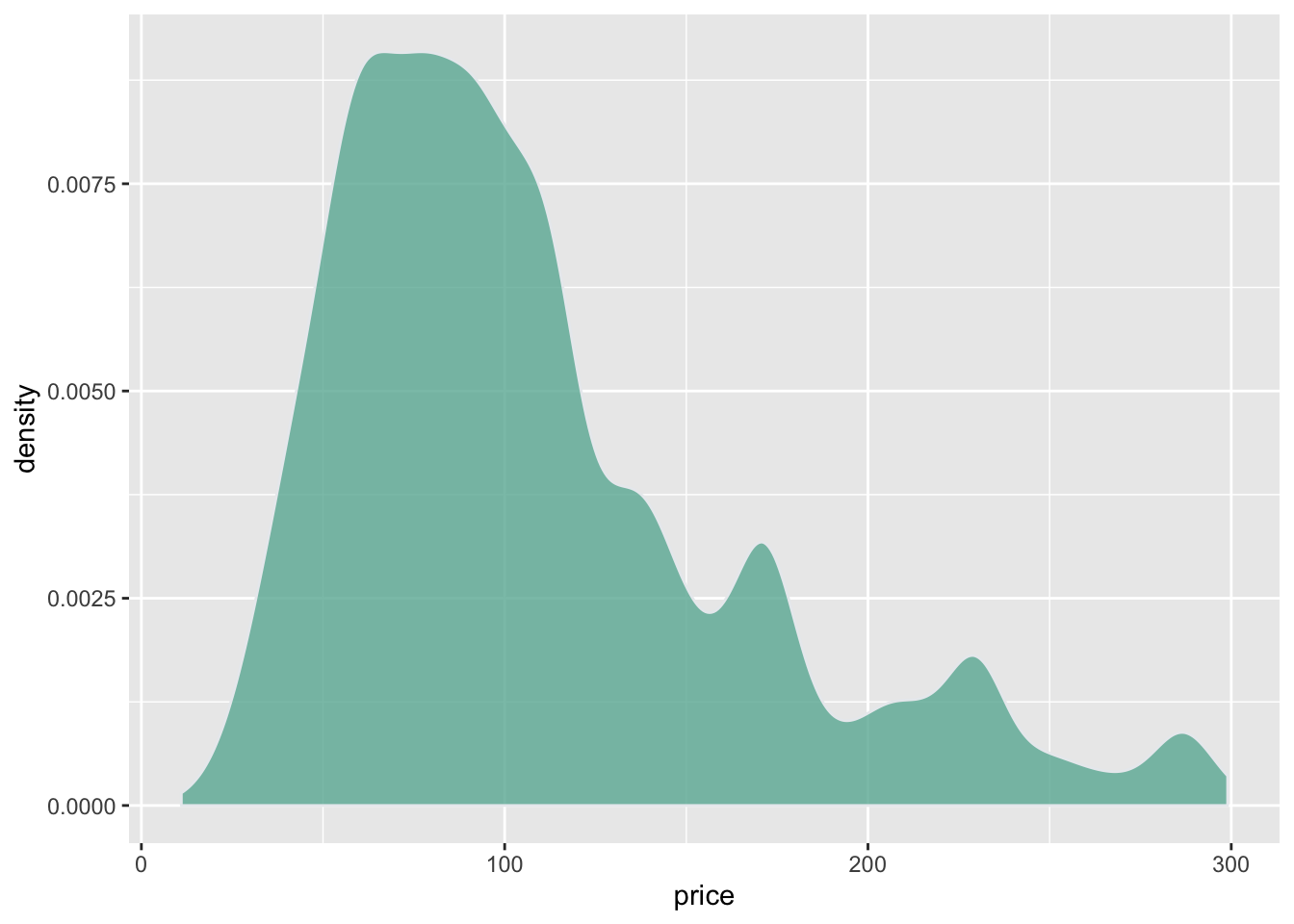
### Custom with `theme_ipsum`
The `hrbrthemes` package offer a set of pre-built themes for your charts. I am personnaly a big fan of the `theme_ipsum`: easy to use and makes your chart look more professional:
```r
# Libraries
library(ggplot2)
library(dplyr)
library(hrbrthemes)
# Load dataset from github
data <- read.table("https://raw.githubusercontent.com/holtzy/data_to_viz/master/Example_dataset/1_OneNum.csv", header=TRUE)
# Make the histogram
data %>%
filter( price<300 ) %>%
ggplot( aes(x=price)) +
geom_density(fill="#69b3a2", color="#e9ecef", alpha=0.8) +
ggtitle("Night price distribution of Airbnb appartements") +
theme_ipsum()
```
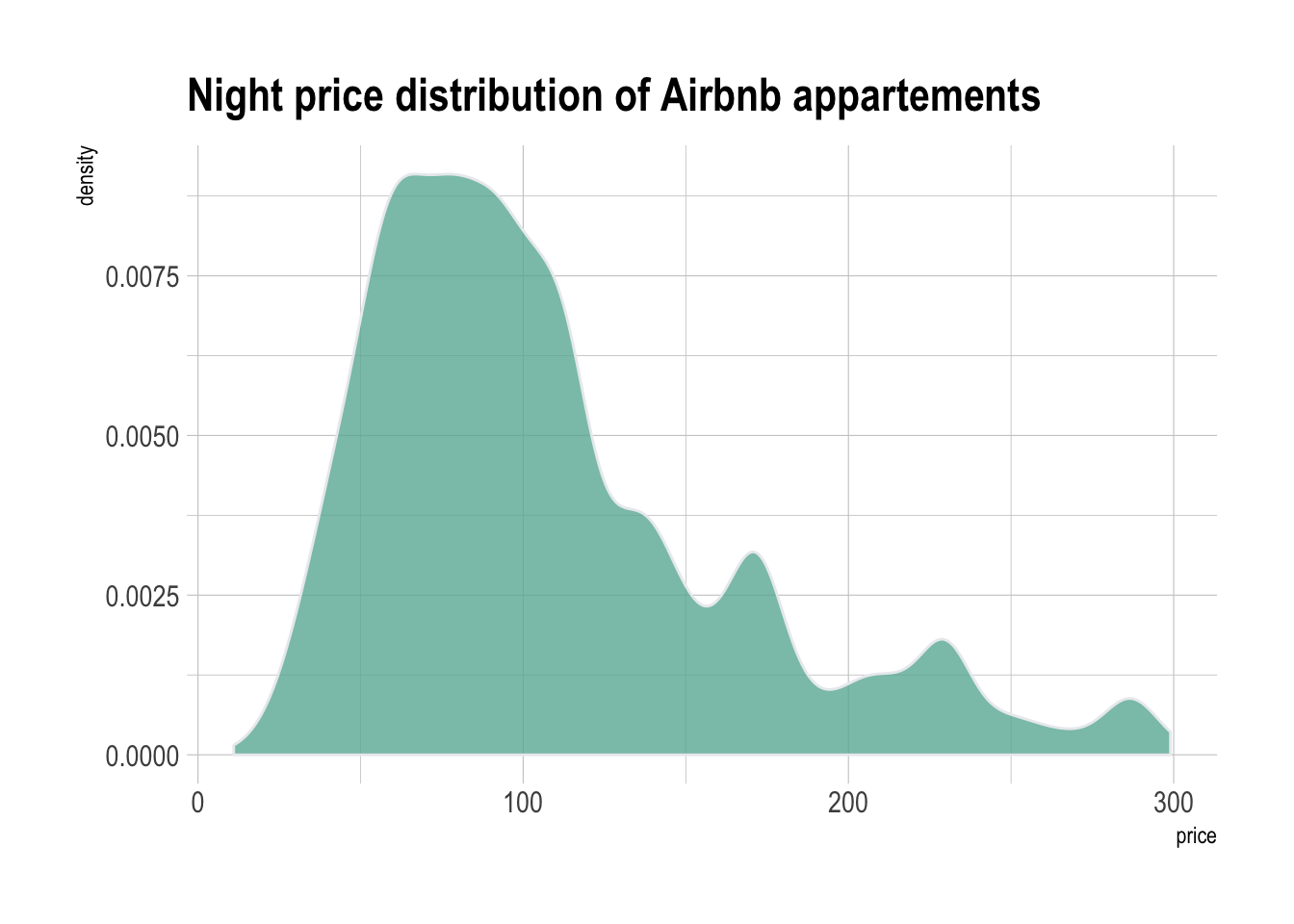
### Mirror Density Chart with ggplot2
A [density plot](https://www.data-to-viz.com/graph/density.html) is a representation of the distribution of a numeric variable. Comparing the distribution of 2 variables is a common challenge that can be tackled with the mirror density chart: 2 [density charts](https://www.r-graph-gallery.com/density-plot.html) are put face to face what allows to efficiently compare them. Here is how to build it with [ggplot2](https://www.r-graph-gallery.com/ggplot2-package.html) library.
### Density with `geom_density`
A density chart is built thanks to the `geom_density` geom of ggplot2 (see a [basic example](https://www.r-graph-gallery.com/21-distribution-plot-using-ggplot2.html)). It is possible to plot this density upside down by specifying `y = -..density..`. It is advised to use `geom_label` to indicate variable names.
```{r, echo=TRUE, message=FALSE, warning=FALSE}
# Libraries
library(ggplot2)
library(hrbrthemes)
# Dummy data
data <- data.frame(
var1 = rnorm(1000),
var2 = rnorm(1000, mean=2)
)
# Chart
p <- ggplot(data, aes(x=x) ) +
# Top
geom_density( aes(x = var1, y = ..density..), fill="#69b3a2" ) +
geom_label( aes(x=4.5, y=0.25, label="variable1"), color="#69b3a2") +
# Bottom
geom_density( aes(x = var2, y = -..density..), fill= "#404080") +
geom_label( aes(x=4.5, y=-0.25, label="variable2"), color="#404080") +
theme_ipsum() +
xlab("value of x")
p
```
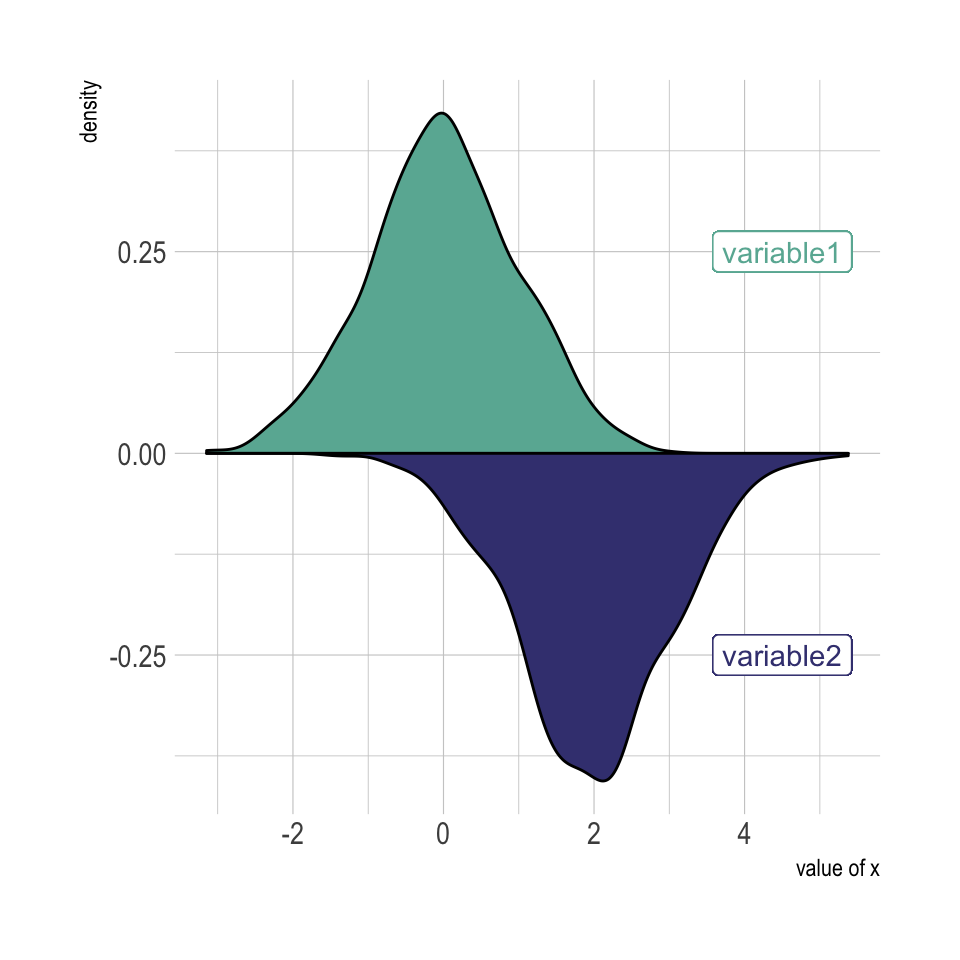
### Histogram with `geom_histogram`
Of course it is possible to apply exactly the same technique using `geom_histogram` instead of `geom_density` to get a mirror histogram:
```{r histogram-density-chart-ggplot, message=FALSE, warning=FALSE}
# Chart
p <- ggplot(data, aes(x=x) ) +
geom_histogram( aes(x = var1, y = ..density..), fill="#69b3a2" ) +
geom_label( aes(x=4.5, y=0.25, label="variable1"), color="#69b3a2") +
geom_histogram( aes(x = var2, y = -..density..), fill= "#404080") +
geom_label( aes(x=4.5, y=-0.25, label="variable2"), color="#404080") +
theme_ipsum() +
xlab("value of x")
p
```
### Density Chart with Several Groups
A [density plot](https://www.data-to-viz.com/graph/density.html) is a representation of the distribution of a numeric variable. Comparing the distribution of several variables with density charts is possible. Here are a few examples with their [ggplot2](https://www.r-graph-gallery.com/ggplot2-package.html) implementation.
### Multi density chart
A multi density chart is a [density chart](https://www.r-graph-gallery.com/density-plot.html) where several groups are represented. It allows to compare their distribution. The issue with this kind of chart is that it gets easily <u>cluttered</u>: groups overlap each other and the figure gets unreadable.
An easy workaround is to use <u>transparency</u>. However, it won't solve the issue completely and is is often better to consider the examples suggested further in this document.
```{r, echo=TRUE, message=FALSE, warning=FALSE}
# Libraries
library(ggplot2)
library(hrbrthemes)
library(dplyr)
library(tidyr)
library(viridis)
# The diamonds dataset is natively available with R.
# Without transparency (left)
p1 <- ggplot(data=diamonds, aes(x=price, group=cut, fill=cut)) +
geom_density(adjust=1.5) +
theme_ipsum()
p1
```
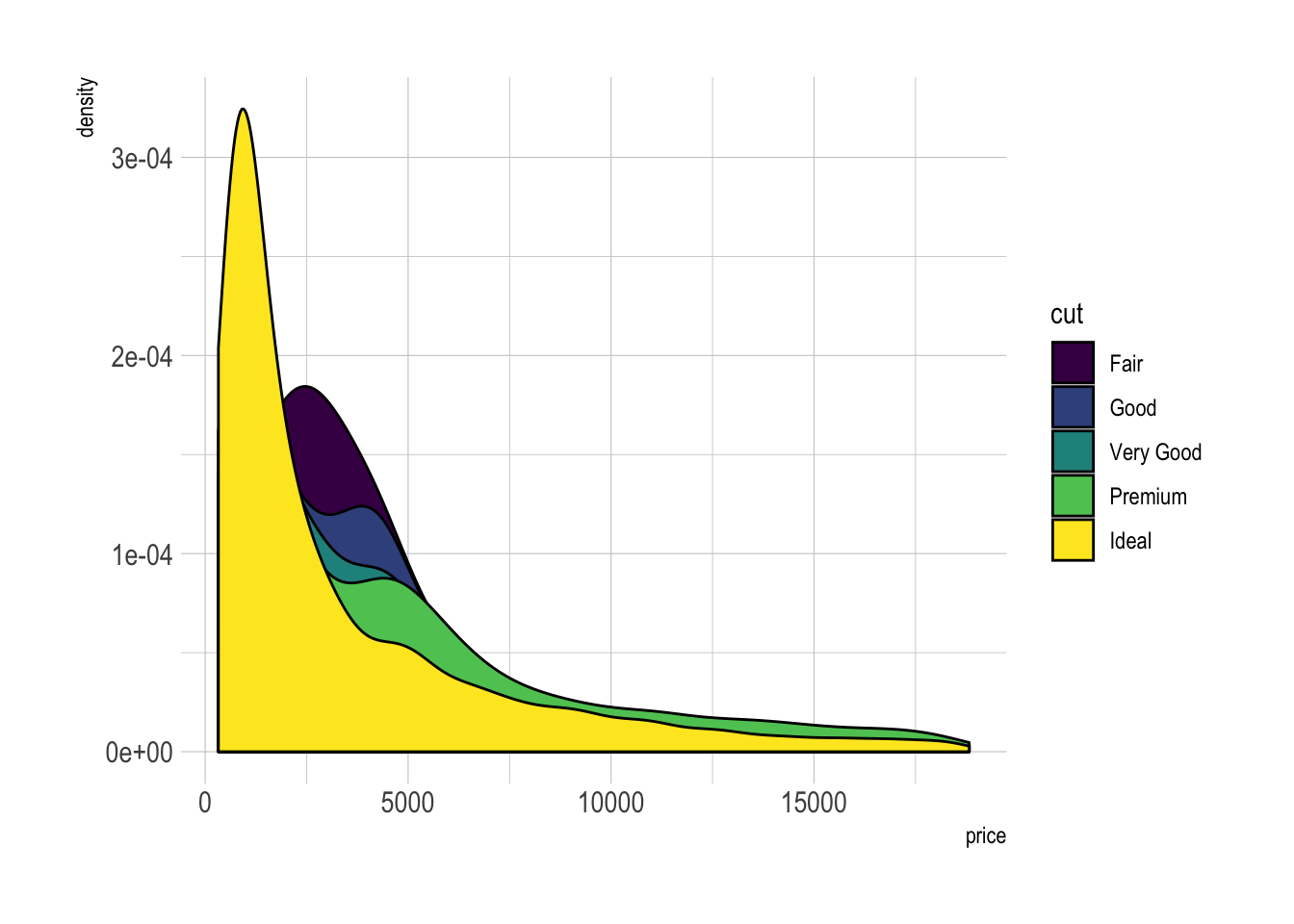
```r
# With transparency (right)
p2 <- ggplot(data=diamonds, aes(x=price, group=cut, fill=cut)) +
geom_density(adjust=1.5, alpha=.4) +
theme_ipsum()
p2
```
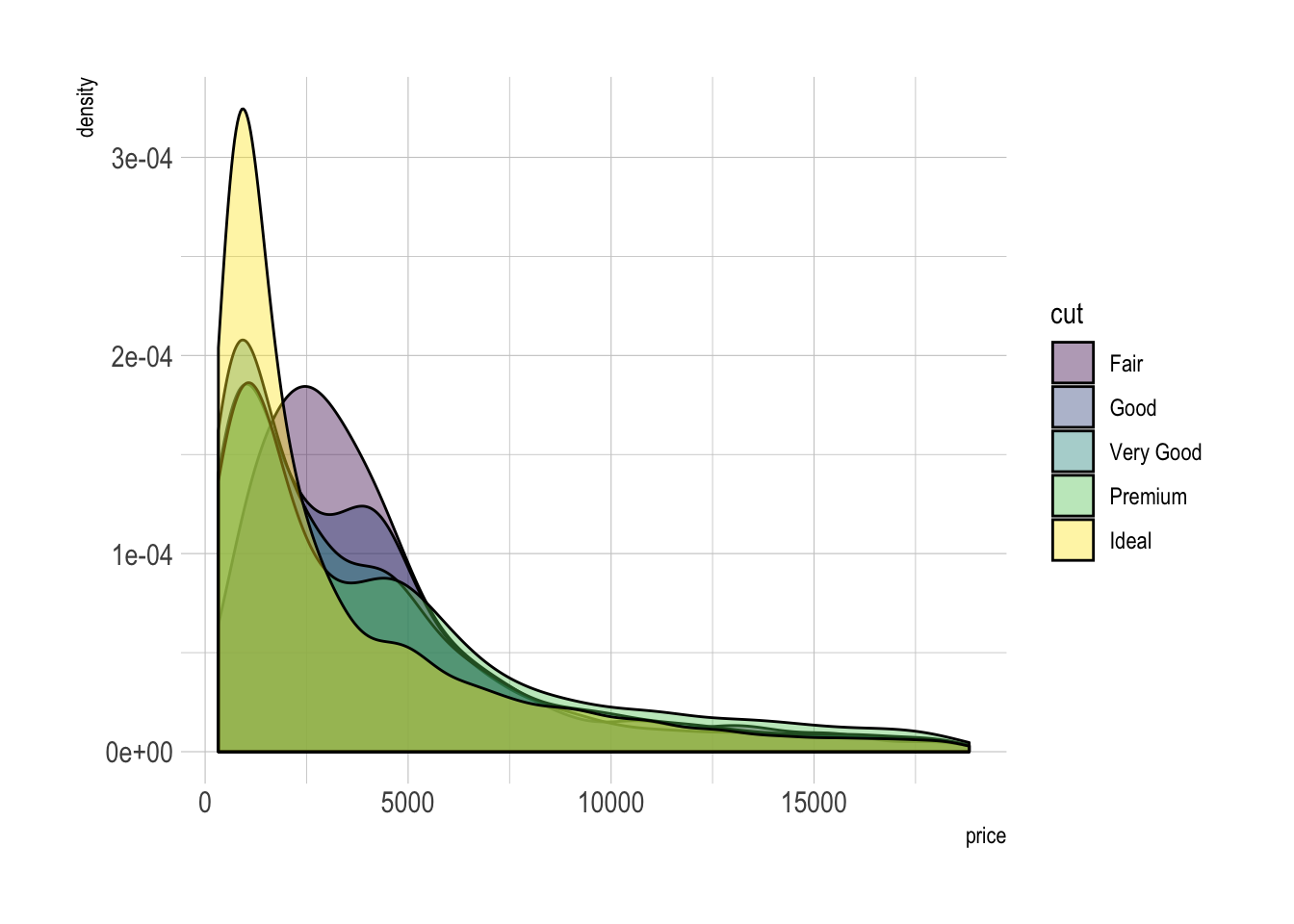
Here is an example with [another dataset](https://www.data-to-viz.com/story/OneNumOneCatSeveralObs.html) where it works much better. Groups have very distinct distribution, it is easy to spot them even if on the same chart. Note that it is much better to add group name next to their distribution instead of having a legend beside the chart.
```r
# Load dataset from github
data <- read.table("https://raw.githubusercontent.com/zonination/perceptions/master/probly.csv", header=TRUE, sep=",")
data <- data %>%
gather(key="text", value="value") %>%
mutate(text = gsub("\\.", " ",text)) %>%
mutate(value = round(as.numeric(value),0))
# A dataframe for annotations
annot <- data.frame(
text = c("Almost No Chance", "About Even", "Probable", "Almost Certainly"),
x = c(5, 53, 65, 79),
y = c(0.15, 0.4, 0.06, 0.1)
)
# Plot
data %>%
filter(text %in% c("Almost No Chance", "About Even", "Probable", "Almost Certainly")) %>%
ggplot( aes(x=value, color=text, fill=text)) +
geom_density(alpha=0.6) +
scale_fill_viridis(discrete=TRUE) +
scale_color_viridis(discrete=TRUE) +
geom_text( data=annot, aes(x=x, y=y, label=text, color=text), hjust=0, size=4.5) +
theme_ipsum() +
theme(
legend.position="none"
) +
ylab("") +
xlab("Assigned Probability (%)")
```
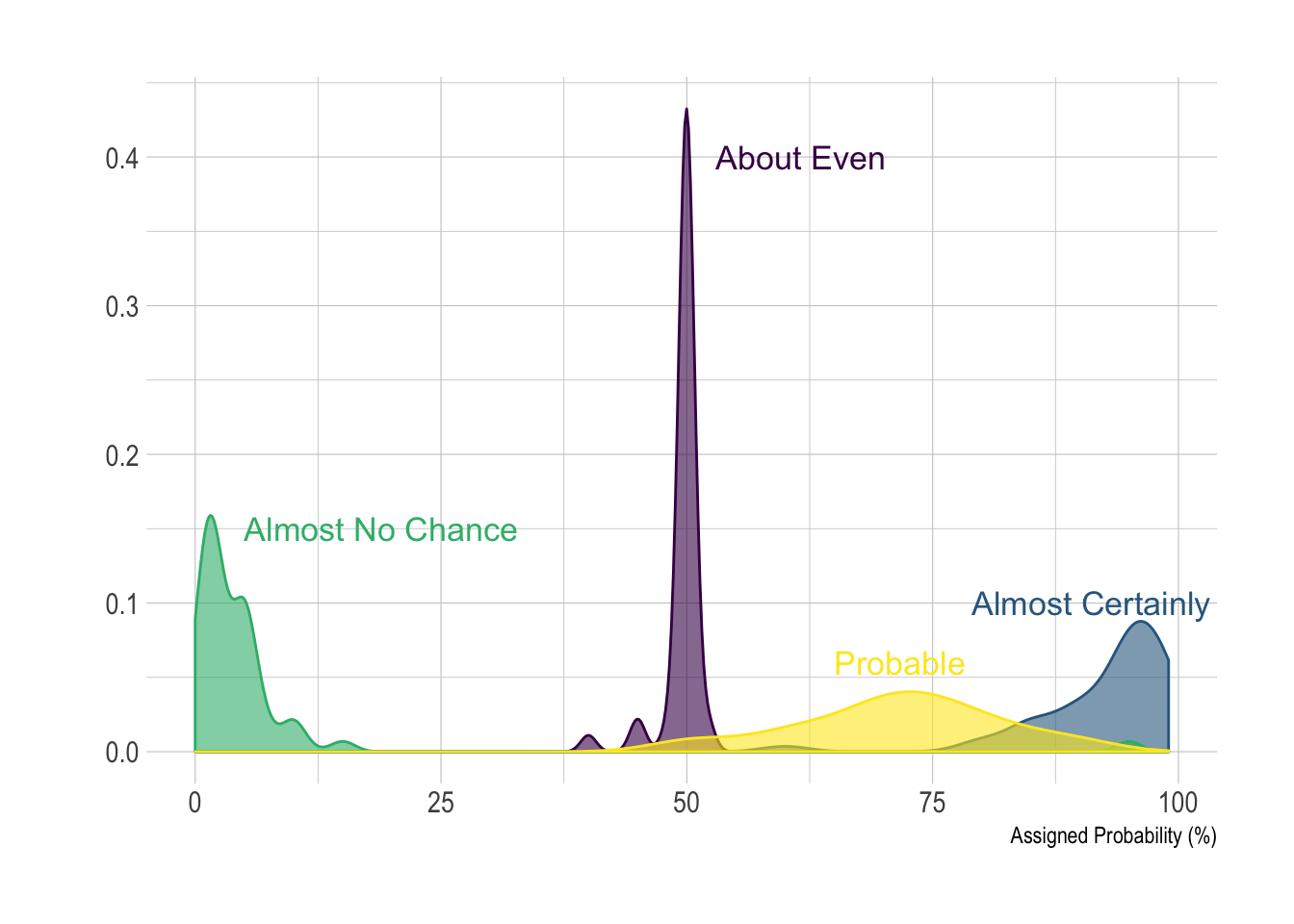
### Small Multiple with `facet_wrap()`
Using small multiple is often the best option in my opinion. Distribution of each group gets easy to read, and comparing groups is still possible if they share the same X axis boundaries.
```r
# Using Small multiple
ggplot(data=diamonds, aes(x=price, group=cut, fill=cut)) +
geom_density(adjust=1.5) +
theme_ipsum() +
facet_wrap(~cut) +
theme(
legend.position="none",
panel.spacing = unit(0.1, "lines"),
axis.ticks.x=element_blank()
)
```
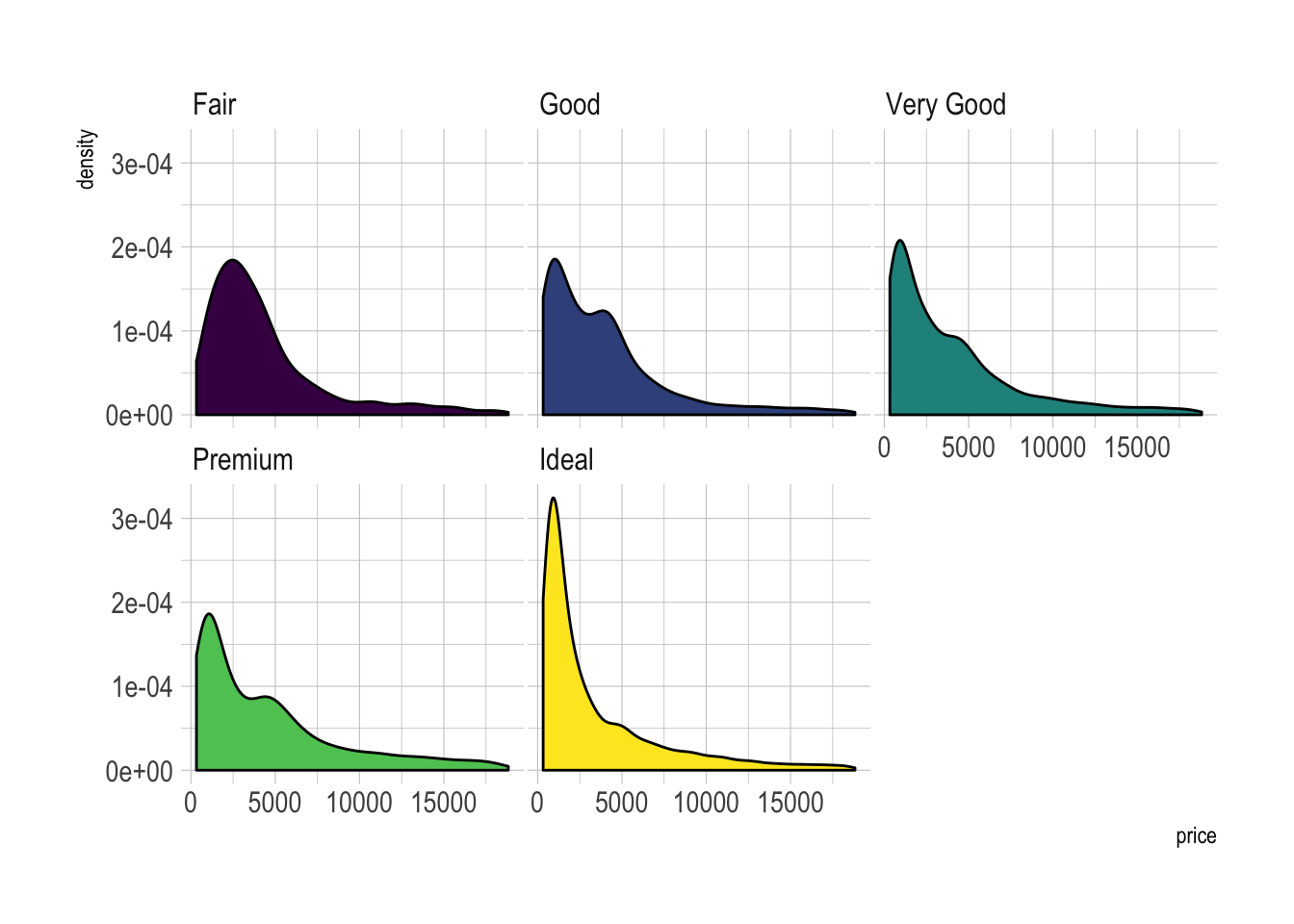
### Stacked Density Chart
Another solution is to <u>stack</u> the groups. This allows to see what group is the most frequent for a given value, but it makes it hard to understand the distribution of a group that is not on the bottom of the chart.
Visit [data to viz](https://www.data-to-viz.com/caveat/stacking.html) for a complete explanation on this matter.
```{r stacked-density-chart-ggplot, message=FALSE, warning=FALSE}
# Stacked density plot:
p <- ggplot(data=diamonds, aes(x=price, group=cut, fill=cut)) +
geom_density(adjust=1.5, position="fill") +
theme_ipsum()
p
```
### Marginal distribution with ggplot2 and ggExtra
This section explains how to add marginal distributions to the X and Y axis of a ggplot2 scatterplot. It can be done using histogram, boxplot or density plot using the ggExtra library.
#### Basic use of `ggMarginal()`
Here are 3 examples of marginal distribution added on X and Y axis of a scatterplot. The `ggExtra` library makes it a breeze thanks to the `ggMarginal()` function. Three main types of distribution are available: [histogram](https://www.r-graph-gallery.com/histogram.html), [density](https://www.r-graph-gallery.com/density-plot.html) and [boxplot](https://www.r-graph-gallery.com/boxplot.html).
```r
# library
library(ggplot2)
library(ggExtra)
# The mtcars dataset is proposed in R
head(mtcars)
# classic plot :
p <- ggplot(mtcars, aes(x=wt, y=mpg, color=cyl, size=cyl)) +
geom_point() +
theme(legend.position="none")
# with marginal histogram
p1 <- ggMarginal(p, type="histogram")
# marginal density
p2 <- ggMarginal(p, type="density")
# marginal boxplot
p3 <- ggMarginal(p, type="boxplot")
```
```r
p1
```
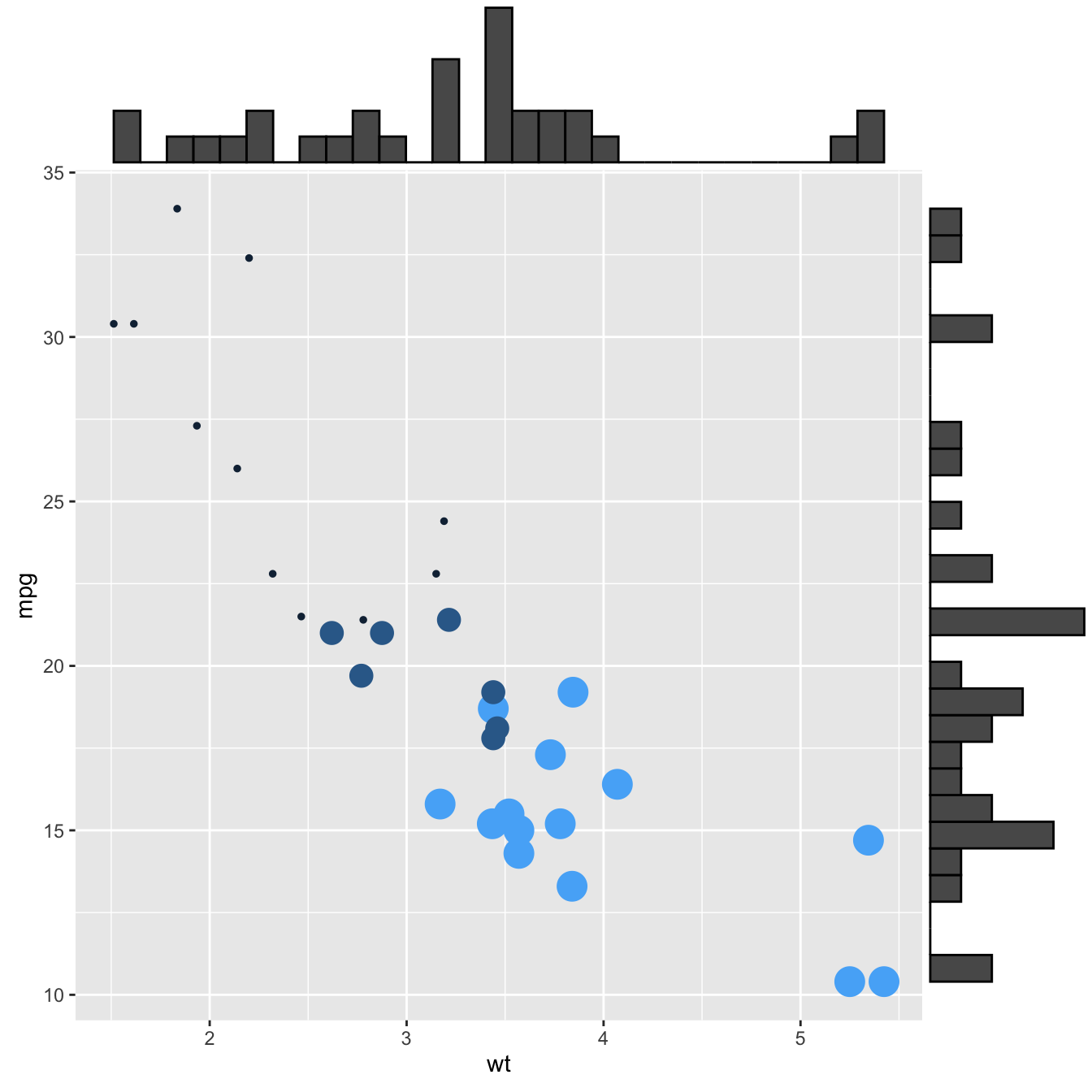
```r
p2
```
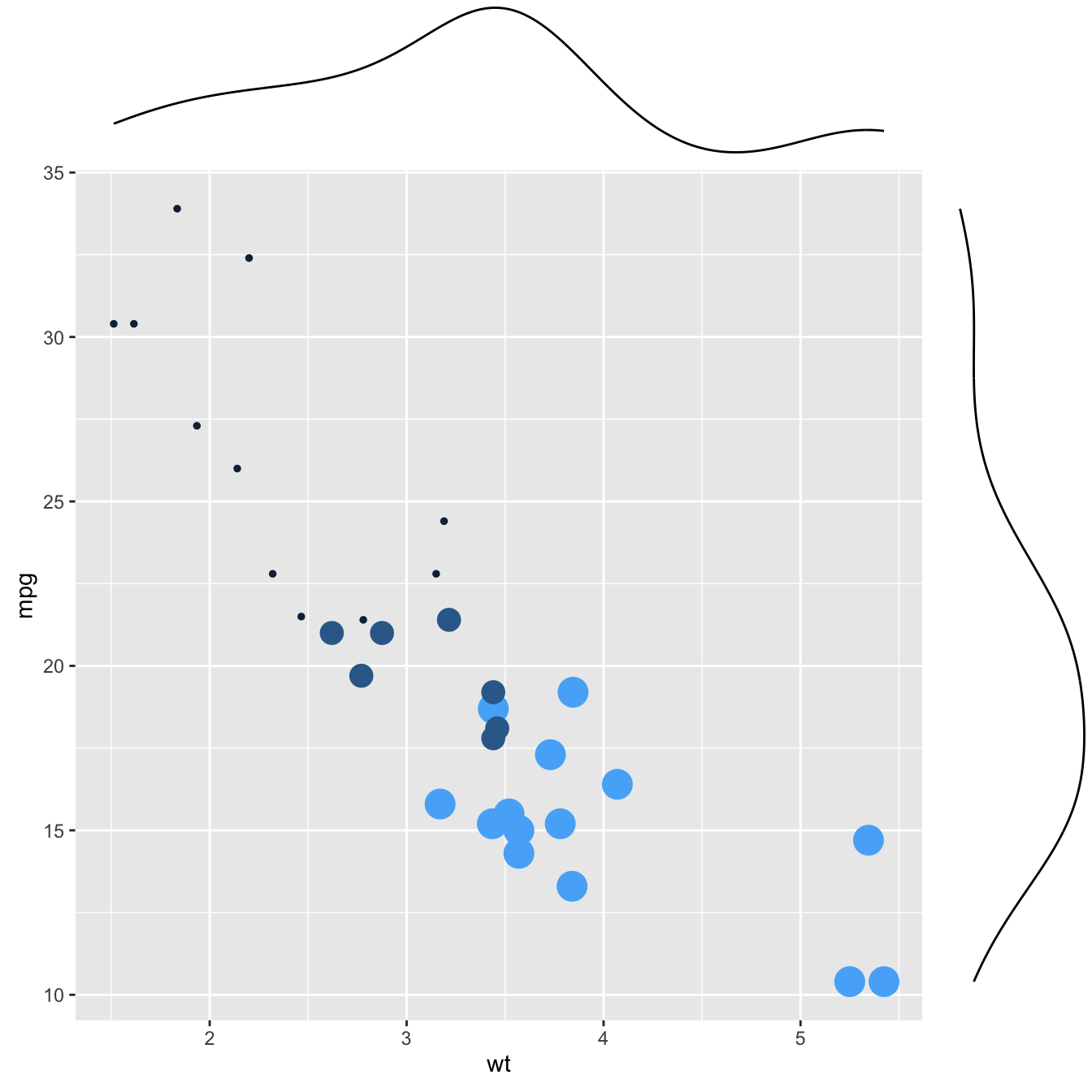
```r
p3
```
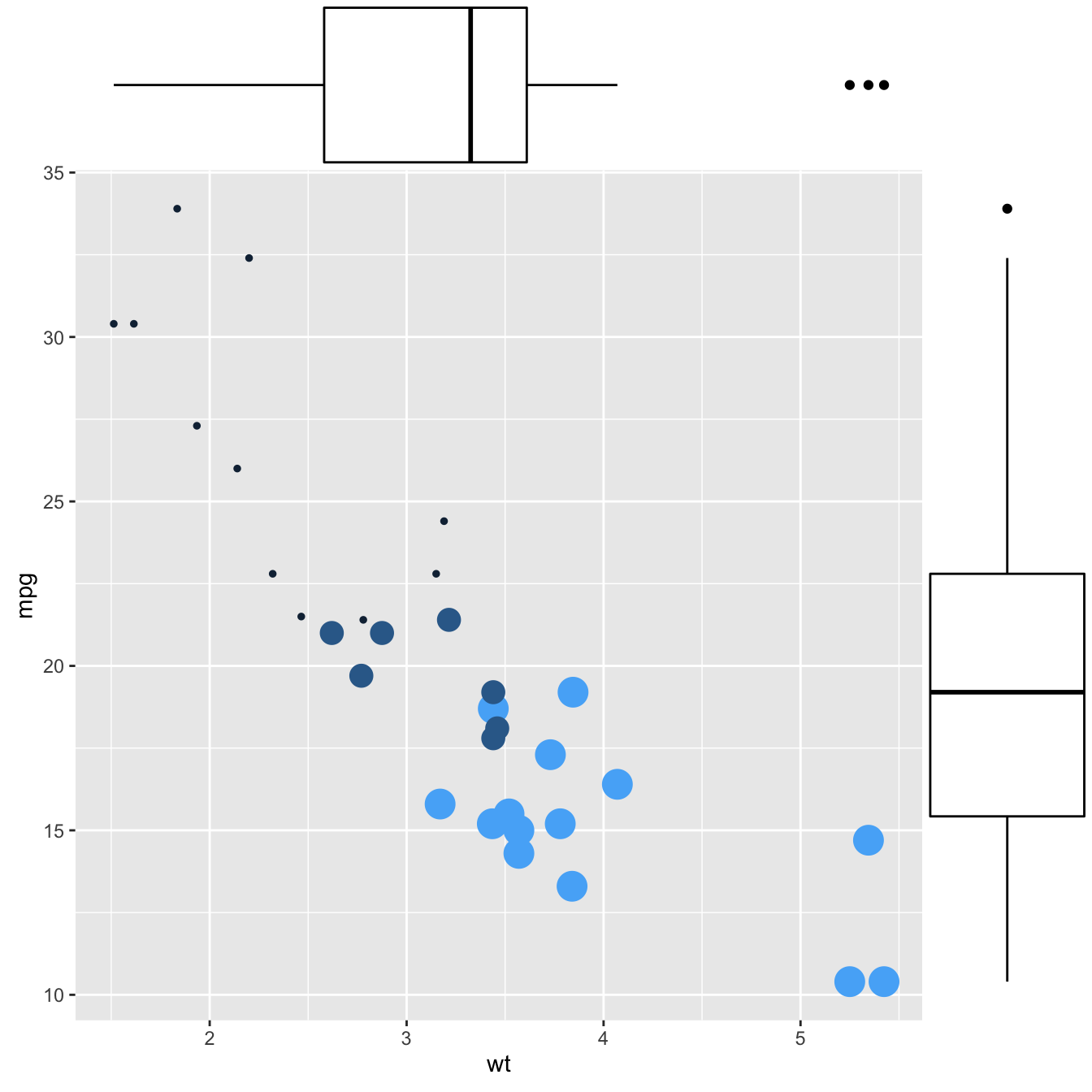
#### More Customization
Three additional examples to show possible customization:
* Change marginal plot size with `size`.
* Custom marginal plot appearance with all usual parameters.
* Show only one marginal plot with `margins = 'x'` or `margins = 'y'`.
```r
# library
library(ggplot2)
library(ggExtra)
# The mtcars dataset is proposed in R
head(mtcars)