-
Notifications
You must be signed in to change notification settings - Fork 16
08 PDT View Control
The Menu for View Control.
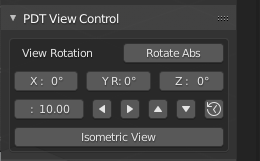
This section deals with the View Control section of PDT, this menu uses its own variables.
This button will rotate the view using absolute rotational values as set in the three inputs underneath. These are X, Y & Z rotations and should be entered as degrees, not radians. A rotation of 0,0,0 is the same as Blender Top view.
Uses: X Rot, Y Rot & Z Rot.
Example 1: Rotate view 25 in X, 17 in Y and 90 in Z, set X Rot, Y Rot & Z Rot to 25, 17 & 90 respectively, click Rotate Abs button.
The next row of icons Orbit the view about its horizontal & vertical screen axes, or Roll the view about its normal axis to your screen. All of these 5 options use the Angle input from this menu.
Set Angle, click Orbit Left icon (Left Arrow), view rotates about its vertical axis.
Set Angle, click Orbit Right icon (Right Arrow), view rotates about its vertical axis.
Set Angle, click Orbit Up icon (Up Arrow), view rotates about its horizontal axis.
Set Angle, click Orbit Down icon (Down Arrow), view rotates about its horizontal axis.
Set angle, click Roll View icon (Roll), view rotates about its normal axis to your screen.
This button sets the view orientation to what a Draughtsman understands as a true Isometric view. This is achieved by rotating a Front view 45 degrees about its vertical axis, then 35.2644 degrees about its horizontal axis. In the system this is achieved using an Absolute View Rotation of:
Quaternion(0.8205, 0.4247, -0.1759, -0.3399)
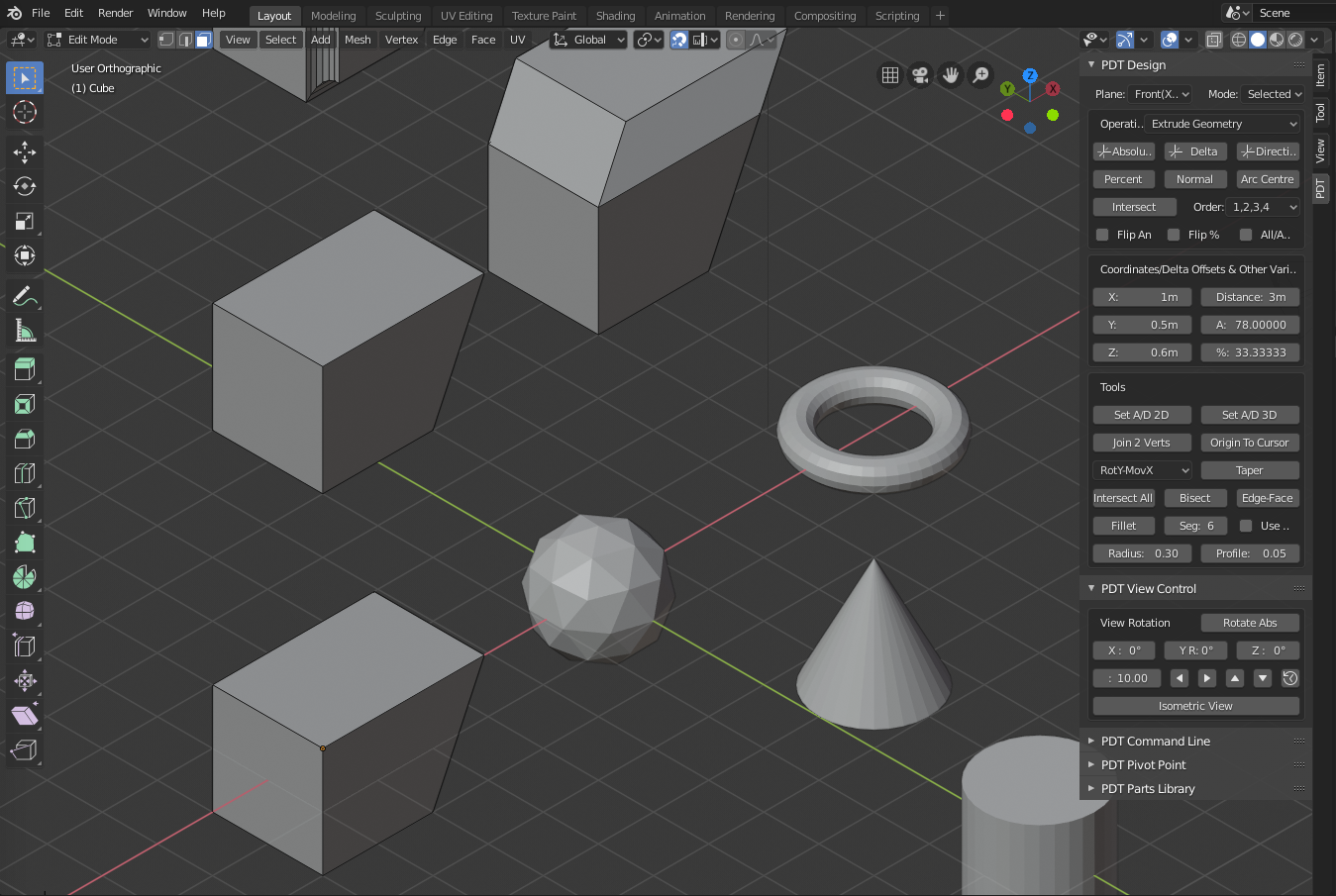
The Top Plane Axes Appear to be at 30 degrees to the View's Horizontal Axis.
Precision Drawing Tools Wiki, Version 1.2.0 and Later