This repository has been archived by the owner on Feb 5, 2025. It is now read-only.
-
-
Notifications
You must be signed in to change notification settings - Fork 6
POV–Ray on Amazon EC2
Jakob Flierl edited this page Dec 20, 2021
·
16 revisions
To create a dedicated EC2 instance for POV-Ray 3.7 with Ubuntu 14.04 LTS:
- Sign in to Amazon Web Services (AWS) Console at https://aws.amazon.com :
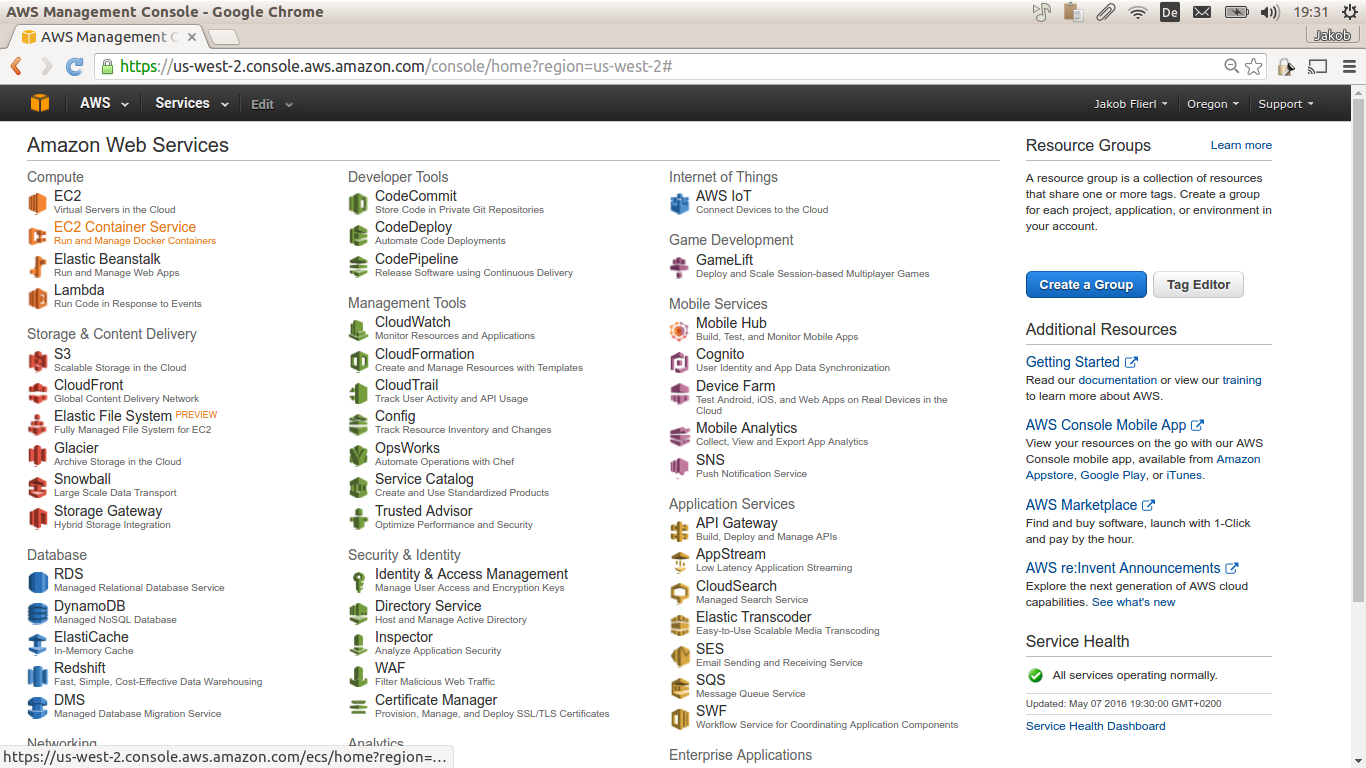
- Click "Compute -> EC2 -> Launch Instance":
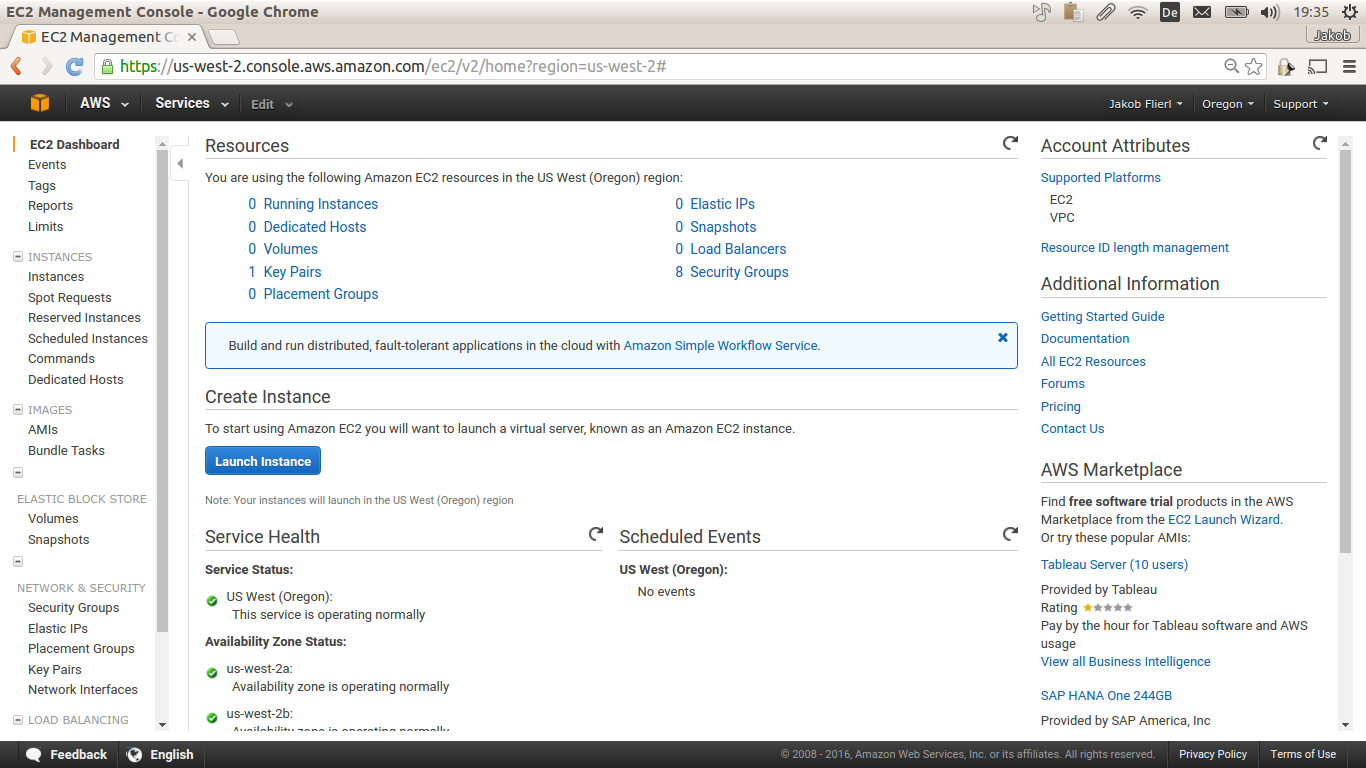
- Select "Ubuntu Server 14.04 LTS (HVM), SSD Volume Type - ami-9abea4fb":
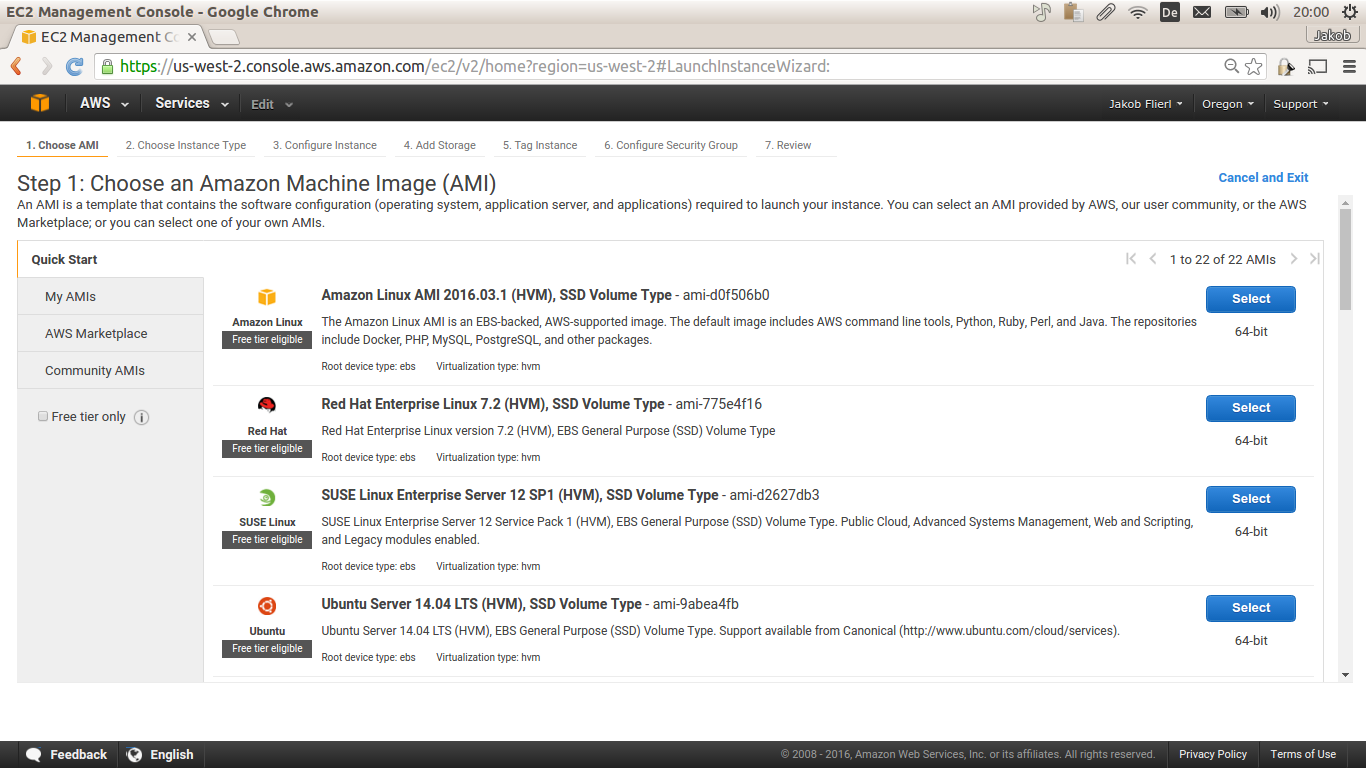
- Select "Filter by: Compute optimized":
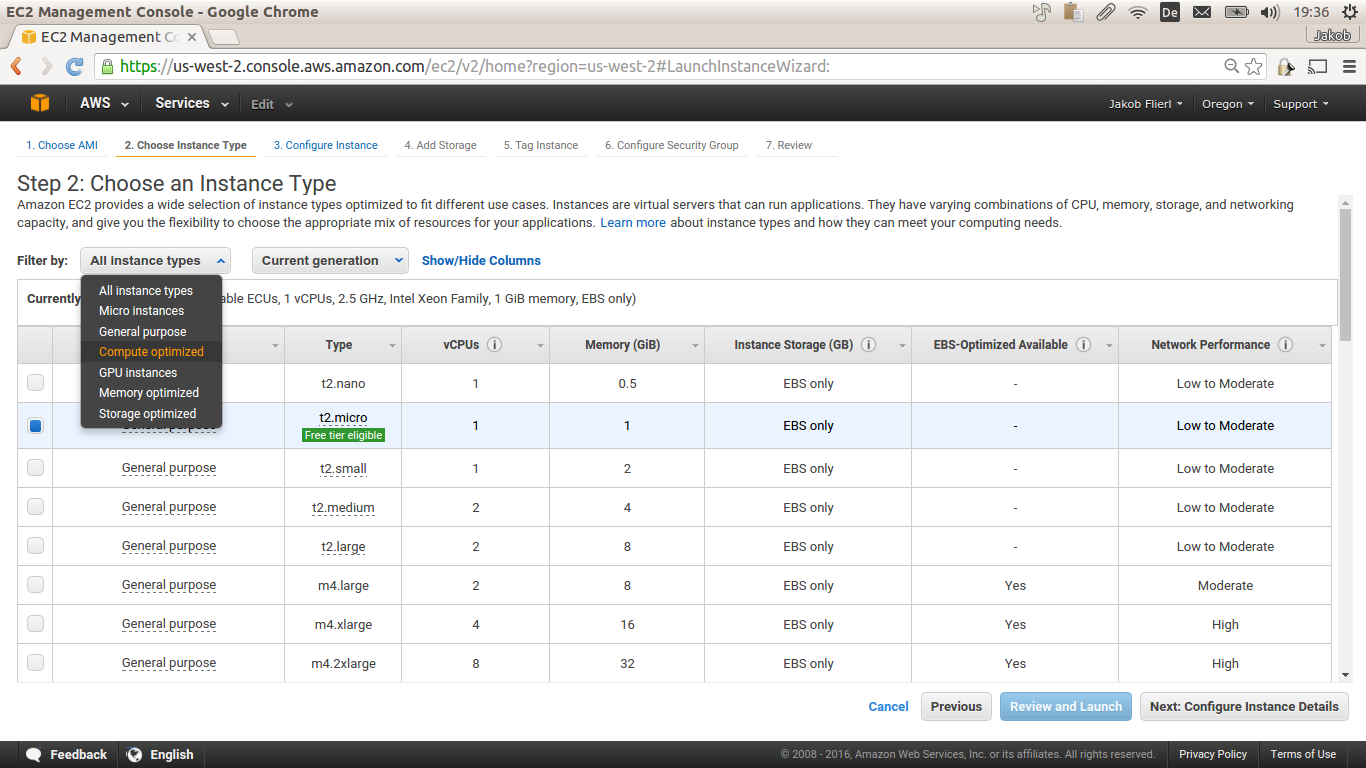
- Select "Type: c4.8xlarge" and click "Next: Configure Instance Details":
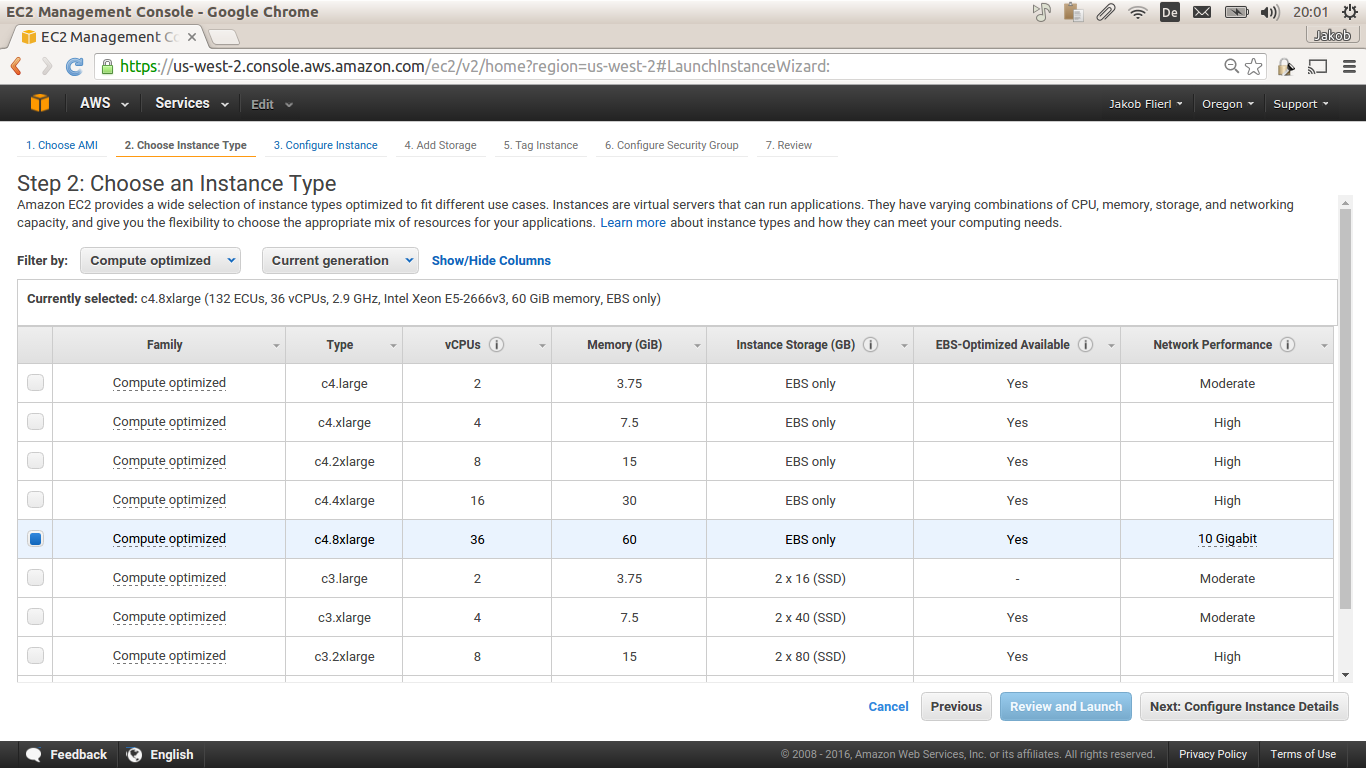
- Select "Auto-assign Public IP: Enable" and click "Review and Launch":
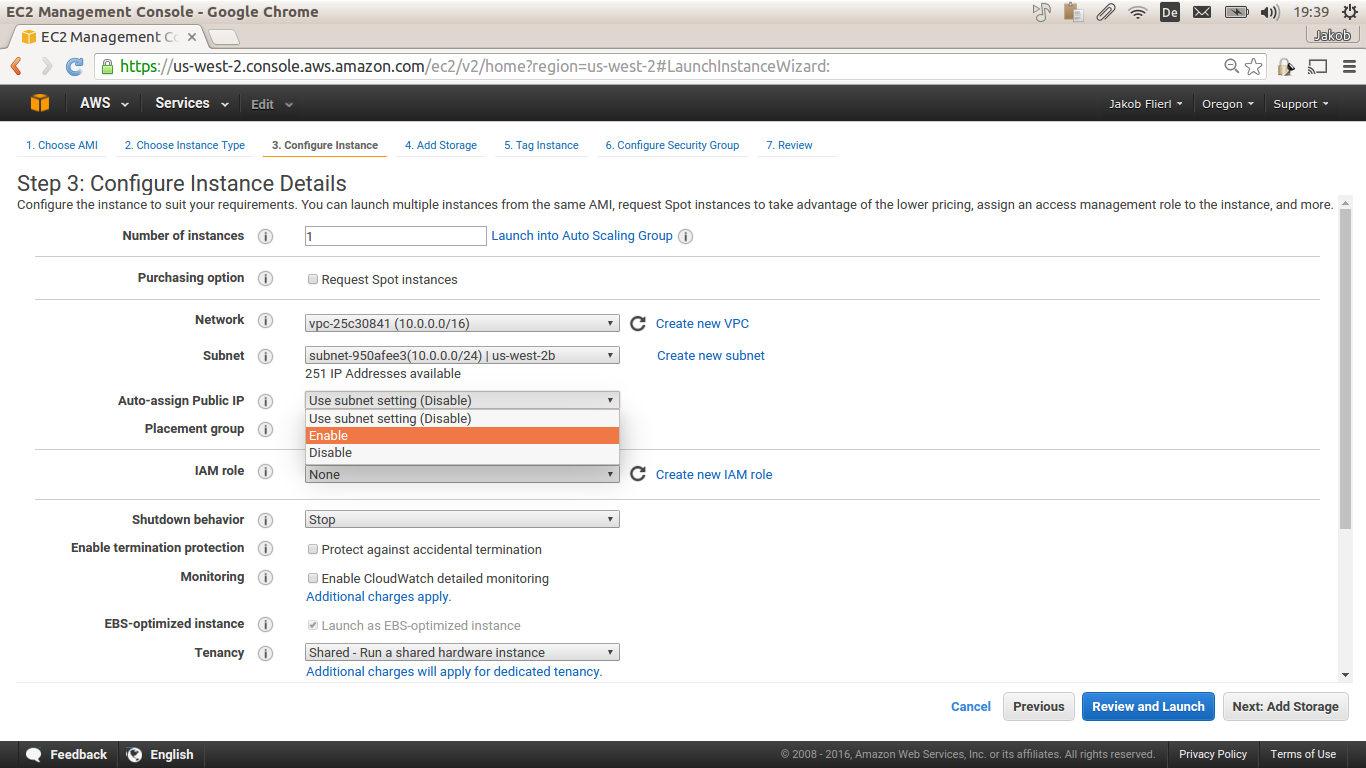
- Select an existing key pair or create a new key pair and click "Launch instance":
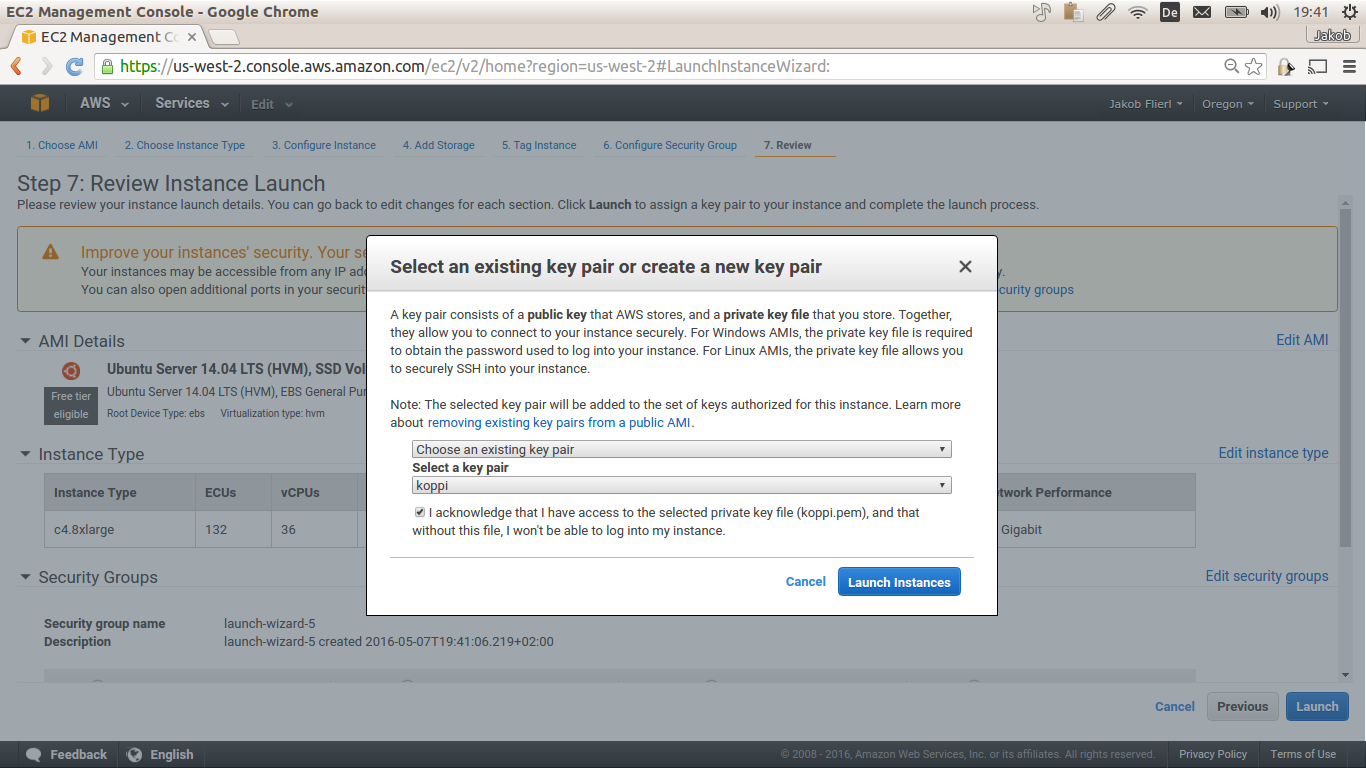
-
Download the
ec2.pemfile from the EC2 Management Console and copy it to~/.ssh/ec2.pem. -
Set permissions:
$ chmod 400 ~/.ssh/ec2.pem- Add to your
~/.ssh/configthe following lines:
Host ec2
Hostname ec2-52-25-43-224.us-west-2.compute.amazonaws.com # your EC2 hostname
User ubuntu
IdentitiesOnly yes
IdentityFile ~/.ssh/ec2.pem-
Check that ssh works.
You now should be able to login to the EC2 instance without entering a password:
$ ssh ec2ubuntu@ec2~$ sudo apt-get -y install htop screen make povray- Upload the
00-helloPOV-Ray scene files exported with BPP to EC2:
$ cd ~/bpp/exports/00-hello
$ make ec2-up- Login to the EC2 instance and start the rendering process in a screen session:
$ ssh ec2
$ screen
$ cd 00-hello
$ make finalPOV-Ray creates the files 00-hello-[N].png.
- To create the movie file
00-hello.mkvrun:
$ make mkvor a looped version 00-hello-loop.mkv:
$ make mkv-loop- Upload
00-hello.mkvto YouTube:
$ make youtube-upor upload 00-hello-loop.mkv to YouTube:
$ make youtube-up-loopPlease post your results at: