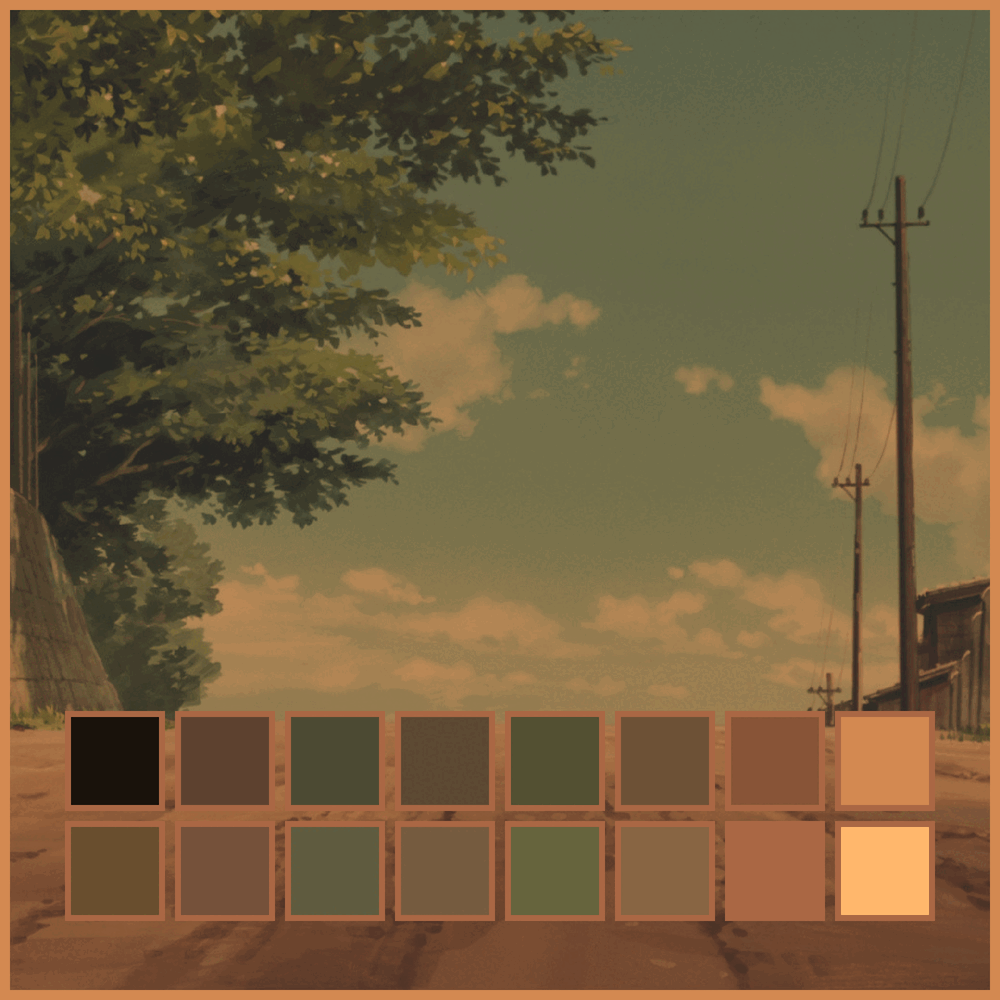- Archlinux:
yay -S hellwal- Mac/Linux via Homebrew:
brew install hellwal- NixOS, nixpkgs unstable:
environment.systemPackages = [
pkgs.hellwal
];Clone git repo, run make command and you are ready to go! - you just need a C compiler and gnumake!
git clone https://github.com/danihek/hellwal && cd hellwal && makeRun this with your wallpaper image:
hellwal -i [image]You can also randomly pick an image from a given directory like this:
hellwal -i <folder> --randomGenerated templates are saved in ~/.cache/hellwal/.
[INFO] - if you got hellwal from the AUR, examples of default templates can be
found in /usr/share/docs/.
There are also examples in the templates folder. They look more-less like this:
# Main
background='%%background%%'
foreground='%%foreground%%'
# Path
wallpaper_path='%%wallpaper%%'
# Colors
color0='%%color0.hex%%'
color1='%%color1.hex%%'
# ... and so on and so forth.
color15='%%color15.hex%%'
# RGB
backgroundRGB='%%background.rgb%%'
foregroundRGB='%%foreground.rgb%%'
color15butRGB='%%color15.rgb%%'
You can get any generated color for values 0 to 15.
After the color keyword, you can specify the format: hex or rgb. By default, the template output is in hex.
| Type | Input | Output |
|---|---|---|
| hex | color0.hex | 000000 |
| rgb | color0.rgb | 0, 0, 0 |
Alongside colors, you can specify some variables to make them more suitable for your needs. For now these variables are available:
| Variable | Description | Usage |
|---|---|---|
| alpha | Set transparency value | %% color1.hex alpha=0.5 %% |
You can use the --json argument to suppress any other output and write colors to stdout in JSON format.
You can then manipulate the output with jq. For example:
hellwal -i [wallpaper] --json | jq '.'You can set your own theme, re-run it anytime and apply it to your config or other programs! It can be a previously generated palette from an image, gruvbox, Tokyo Night, or anything you want! For example, gruvbox theme:
%% color0 = #282828 %%
%% color1 = #cc241d %%
%% color2 = #98971a %%
%% color3 = #d79921 %%
%% color4 = #458588 %%
%% color5 = #b16286 %%
%% color6 = #689d6a %%
%% color7 = #a89984 %%
%% color8 = #928374 %%
%% color9 = #fb4934 %%
%% color10 = #b8bb26 %%
%% color11 = #fabd2f %%
%% color12 = #83a598 %%
%% color13 = #d3869b %%
%% color14 = #8ec07c %%
%% color15 = #ebdbb2 %%Save the text above as a file or copy gruvbox from this repo and just run hellwal:
hellwal --theme ./themes/gruvbox.hellwalI recommend putting all themes in the default theme folder ~/.config/hellwal/themes.
This way, you can provide the theme name without specifying the path, and hellwal will pick it
up automatically. Of course if you want, you can also set a different theme folder.
For example:
hellwal -t gruvbox.hellwal --theme-folder ~/dotfiles/configs/hellwal/themesNeon mode boosts colors to make them look more vibrant and bold. Sometimes it's a pain in the EYE, but it often looks better. Turned off by default.
hellwal -i [wallpaper] --neon-modeYou can select -d/--dark or -l/--light mode on any given image, theme, etc., no
matter if it's generated from an image or from a theme file. There is also --color mode.
hellwal -i [wallpaper] --darkhellwal -i [wallpaper] --lighthellwal -i [wallpaper] --colorThe best thing about it is that you are able to combine all of these together. Usually it's not a good idea, but sometimes you can achieve some crazy color combinations!
hellwal -i [wallpaper] --color --light --darkAlso, you have a couple of cool arguments to manipulate how colors will be computed:
- you can darken all colors by specifying
--dark-offsetfrom 0-1 (the higher the value, the darker the colors):
hellwal -i [wallpaper] --light --dark-offset 0.5- same with
--bright-offset(the higher the value, the brighter the colors):
hellwal -i [wallpaper] --bright-offset 0.5- invert colors with
--invert:
hellwal -i [wallpaper] --light --invert- specify grayscale, if you want monochromatic colors, with
--gray-scale:
hellwal -i [wallpaper] --color --gray-scale 0.8- ensure colors are readable against the background with
--check-contrast:
hellwal -i [wallpaper] --check-contrastWith --script or -s you can run a script (or any shell command) after hellwal.
Note: it will only run if hellwal does not encounter any errors.
If you want your new terminals to open with a previously generated or specified color palette,
add these templates to your ~/.config/hellwal/templates/ folder:
Then in .bashrc, add following lines:
source ~/.cache/hellwal/variables.sh
sh ~/.cache/hellwal/terminal.shThen add this to your fish config:
source ~/.cache/hellwal/variablesfish.fish
fish ~/.cache/hellwal/terminal.sh- dylanaraps - for pywal and other amazing stuff he created.