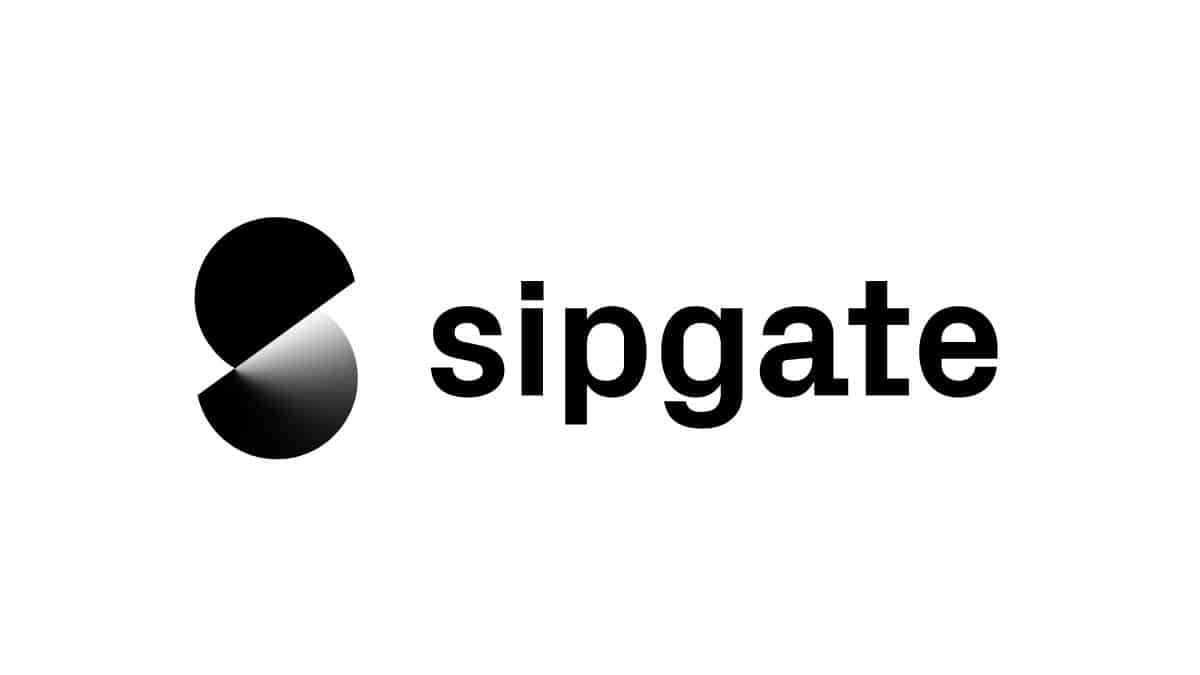This example demonstrates how to send slack messages based on data received from sipgate.io webhooks.
For further information regarding the push functionalities of sipgate.io please visit https://developer.sipgate.io/push-api/api-reference/
- Prerequisites
- Enabling sipgate.io for your sipgate account
- How sipgate.io webhooks work
- Configure webhooks for sipgate.io
- Making your computer accessible from the internet
- Install dependencies:
- Execution
- Common Issues
- Related
- Contact Us
- License
- External Libraries
- Node.js >= 10.15.3
In order to use sipgate.io, you need to book the corresponding package in your sipgate account. The most basic package is the free sipgate.io S package.
If you use sipgate basic or simquadrat you can book packages in your product's feature store. If you are a sipgate team user logged in with an admin account you can find the option under Account Administration > Plans & Packages.
A webhook is a POST request that sipgate.io makes to a predefined URL when a certain event occurs.
These requests contain information about the event that occurred in application/x-www-form-urlencoded format.
This is an example payload converted from application/x-www-form-urlencoded to json:
{
"event": "newCall",
"direction": "in",
"from": "492111234567",
"to": "4915791234567",
"callId":"12345678",
"origCallId":"12345678",
"user": [ "Alice" ],
"xcid": "123abc456def789",
"diversion": "1a2b3d4e5f"
}sipgate.io offers webhooks for the following events:
- newCall: is triggered when a new incoming or outgoing call occurs
- onAnswer: is triggered when a call is totalAnswered – either by a person or an automatic voicemail
- onHangup: is triggered when a call is hung up
- dtmf: is triggered when a user makes an entry of digits during a call
Note: Per default sipgate.io only sends webhooks for newCall events. To subscribe to other event types you can reply to the newCall event with an XML response. This response includes the event types you would like to receive webhooks for as well as the respective URL they should be directed to. You can find more information about the XML response here: https://developer.sipgate.io/push-api/api-reference/#the-xml-response
You can configure webhooks for sipgate.io as follows:
- Navigate to console.sipgate.com and login with your sipgate account credentials.
- Select the Webhooks > URLs tab in the left side menu
- Click the gear icon of the Incoming or Outgoing entry
- Fill in your webhook URL and click save. Note: your webhook URL has to be accessible from the internet. (See the section Making your computer accessible from the internet)
- In the sources section you can select what phonelines and groups should trigger webhooks.
There are many possibilities to obtain an externally accessible address for your computer. In this example we use the service localhost.run which sets up a reverse ssh tunnel that forwards traffic from a public URL to your localhost. The following command creates a subdomain at localhost.run and sets up a tunnel between the public port 80 on their server and your localhost:3000:
$ ssh -R 80:localhost:3000 ssh.localhost.runIf you run this example on a server which can already be reached from the internet, you do not need the forwarding. In that case, the webhook URL needs to be adjusted accordingly.
Navigate to the project's root directory and run:
npm installCreate a webhook in your slack control panel. Details can be found in the official slack documentation.
Create the .env by copying the .env.example and set the values according to the comment above each variable.
Run the application:
npm startAlternatively you can set environment variables as part of the command:
WEBHOOK_SERVER_ADDRESS=https://your.public.address WEBHOOK_SERVER_PORT=8080 SLACK_WEBHOOK_URL=https://your.slack.webhook.url npm startPossible reasons are:
- the sipgate.io feature is not booked for your account
See the section Enabling sipgate.io for your sipgate account for instruction on how to book sipgate.io
Possible reasons are:
- another instance of the application is already running
- the specified port is in use by another application
Possible reasons are:
- you do not have permission to bind to the specified port. This usually occurs if you try to use port 80, 443 or another well-known port which can only be bound with superuser privileges
Possible reasons are:
- the configured webhook URL is incorrect
- the SSH tunnel connection broke
- webhooks are not enabled for the phoneline that received the call
Please let us know how we can improve this example. If you have a specific feature request or found a bug, please use Issues or fork this repository and send a pull request with your improvements.
This project is licensed under The Unlicense