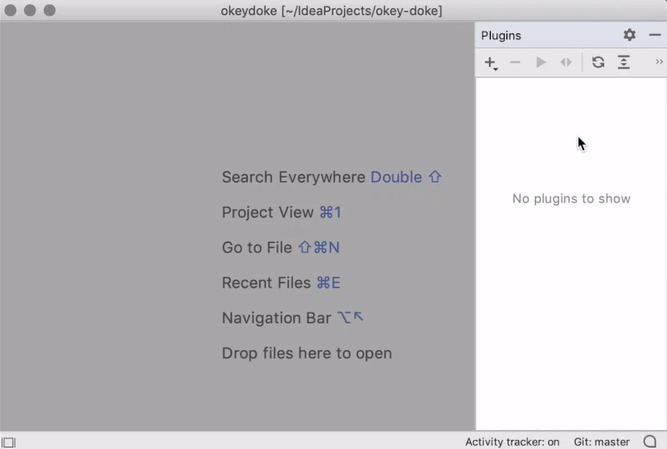This is a plugin for IntelliJ IDEs to write plugins at runtime
using Groovy and Kotlin.
To install search for "LivePlugin" in IDE Preferences -> Plugins -> Marketplace.
See also plugin repository page.
There is great Internal Reprogrammability blog post on this topic by Martin Fowler.
The reasons LivePlugin exists are along the same lines:
- minimal setup to start writing plugin. LivePlugins can always be edited/executed in LivePlugin toolwindow regardless of the current project in IDE. This takes much less effort than creating new project configured for plugin development.
- fast feedback loop. LivePlugins are run in the same JVM instance, so there is no need to restart IDE. Typical plugin development involves starting new instance of IDE and restarting it on most code changes. (There is a caveat that some parts of IDE API are not designed to be reconfigured without JVM restart. This is unfortunate and will hopefully change sometime in the future.)
- customizable IDE. Majority of the development tools are difficult to customize. This plugin is an attempt to improve the situation.
Practical use cases:
- prototyping of IntelliJ plugins
- experimenting with IntelliJ API
- project-specific workflow automation
- integrating shell scripts with IDE
Hello world:
import static liveplugin.PluginUtil.show
show("Hello world") // shows balloon message with "Hello world" textInsert New Line Above Action:
import com.intellij.openapi.actionSystem.AnActionEvent
import static liveplugin.PluginUtil.*
// This action inserts new line above current line.
// It's a follow-up for these posts:
// http://martinfowler.com/bliki/InternalReprogrammability.html
// http://nealford.com/memeagora/2013/01/22/why_everyone_eventually_hates_maven.html
// Note that there is "Start New Line Before Current" action (ctrl + alt + enter) which does almost the same thing.
registerAction("InsertNewLineAbove", "alt shift ENTER") { AnActionEvent event ->
runDocumentWriteAction(event.project) {
currentEditorIn(event.project).with {
def offset = caretModel.offset
def currentLine = caretModel.logicalPosition.line
def lineStartOffset = document.getLineStartOffset(currentLine)
document.insertString(lineStartOffset, "\n")
caretModel.moveToOffset(offset + 1)
}
}
}
show("Loaded 'InsertNewLineAbove' action<br/>Use 'Alt+Shift+Enter' to run it")- open
Pluginstool window - select one of the plugin entries in the panel
(entries are folders, andplugin.groovyare startup scripts for plugins) - click
Runicon to execute plugin (or use keyboard shortcutsalt+C, alt+Eorctrl+shift+L)
If the above worked fine:
- modify
plugin.groovyand rerun plugin to see results - add built-in plugin examples and experiment with them
(in
Pluginstoolwindow header+ button -> Examples)
If something doesn't work, report an issue.
(To use alt+... shortcuts on OSX you might need a workaround, please see
this wiki page
.)
LivePlugin basically runs Groovy or Kotlin code in JVM. Conceptually it's quite simple:
ClassLoader classLoader = createClassLoader(ideClassloader, ...);
GroovyScriptEngine scriptEngine = new GroovyScriptEngine(pluginFolderUrl, classLoader);
scriptEngine.run(mainScriptUrl, createGroovyBinding(binding));This means that your code is executed in the same environment as IDE internal code.
You can use any internal API and observe/change state of any object inside IDE.
There are some limitations of course, like final fields and complex APIs not designed to be re-initialized.
To simplify usage of IntelliJ API for practical purposes some parts of IntelliJ API are wrapped in
PluginUtil class.
This is essentially a layer on top standard IntelliJ API.
If you find yourself writing interesting IDE scripts, feel free to create pull request or send a gist
to include your code into PluginUtil. This is experimental API and there is no intention to keep it minimal.
PluginUtil is not required though and you can always use IntelliJ classes directly.
Also note that:
- plugins are evaluated with new classloader on each run
- plugins are stored in
$HOME/.$INTELLIJ_VERSION/config/live-plugins(on Mac$HOME/Library/Application Support/IntelliJIdea15/live-plugins) Note that you can usectrl+shift+Cshortcut to copy file/folder path. - if available, Groovy library bundled with IDE is used
- if your plugins are stable enough, you can enable
Settings -> Run All Live Plugins on IDE Startupoption. If some of the plugins are not meant to be executed at startup, addif (isIdeStartup) returnstatement at the top. - it helps to have JetGroovy plugin installed (only available in IDEs with Java support)
- you can get auto-completion and code navigation in plugins code
- install/enable Groovy plugin
Plugin toolwindow -> Settings -> Add LivePlugin and IDE Jars to Project
(adding jars unrelated to your project is a hack but there seems to be no major problems with it)
- it helps to be familiar with IntelliJ API
- get and explore IntelliJ source code (e.g. one strategy is to search for some text you can see in IDE UI and try to figure out how it's connected the code which does actual work)
- read jetbrains plugin development page
- PluginUtil might be a good start point to explore IntelliJ API
- when plugin seems to be big enough, you can move it to proper plugin project and still use live plugin See liveplugin as an entry point for standard plugins.
- intellij-emacs - macros for making IntelliJ more friendly to emacs users (see also blog post)
- Simplistic "compile and run haskell" action - obviously this can be done for other languages/environments
- Google quick search popup - prototype of google popup search mini-plugin
- Scripting a macros - example of finding and invoking built-in actions
- Console filter/transform example - example of filtering and changing console output
- VCS update listener example - example of adding callback on VCS update
- Find class dependencies - simple action to find all class dependencies within current project
- Module transitive dependencies - finds all transitive dependencies for modules in IDEA project
- Show text diff - really lame example of opening IntelliJ text diff window (please don't use it!)
- Find all recursive methods in project (for Java) - quick plugin as a follow up for this talk
- Watching projects open/close events - an example of reloadable project listener
- Minimalistic view for java code - collapses most of Java keywords and types leaving only variable names
- Symbolize keywords - collapses Java keywords into shorter symbols
- Change List Size Watchdog - micro-plugin to show warning when change list size exceeds threshold (see also Limited WIP plugin)
- Template completion on "Tab" - simplistic prototype for auto-completion on tab key (in case built-in live templates are not enough)
- Completion contributor example - only gives an idea which part of IntelliJ API to use
- Google auto-completion contributor example - same as above but with google search plugged in
- Add custom search example - only gives an idea which part of IntelliJ API to use
- Get files from last commits example - gets VirtualFiles from several last commits
- Show PSI view dialog - one-liner to show PSI viewer dialog. Normally it's only enabled in plugin projects.
- Simplistic "generify return type" - attempt to pattern-match PSI tree
- No copy-paste - disables copy/paste actions
- Text munging actions - simple actions on text (sort, unique, keep/delete lines)
- Wrap selection - micro-plugin to wrap long lines with separator
- Wrap selected text to column width - copy of this plugin https://github.com/abrookins/WrapToColumn
- Create .jar patch file for current change list - that's what it does
- Create .jar patch file for specified favorites list - similar to the above mini-plugin
- Remove getters/setters - removes all setters or getters in a class
- ISO DateTime / Epoch timestamp converter - converts Epoch time to/from ISO format
- Make cursor move in circle - definitely not practical but gives an idea about threading
- Word Cloud - shows world cloud for the selected item (file/package/folder)
- Project TreeMap View - shows project structure (packages/classes) as treemap based on size of classes
- Method History - combines built-in method history based on selection and method history based on method name
- Evaluate selection as Groovy - that's exactly what it does
- Code History Mining - (not a tiny project) allows to grab, analyze and visualize project source code history
- Taskbar Icon Changer - Changes the Windows Taskbar icon depending on the project name to provide a better overview when working with multiple projects
The idea of running code inside IntelliJ is not original. There are/were similar plugins:
- IDE Scripting Console (experimental feature, bundled with IntelliJ since 14.1)
- Script Monkey
- PMIP - Poor Mans IDE Plugin (no longer available)
- Remote Groovy Console (most likely out-of-date)
- Groovy Console Plugin (most likely out-of-date)
- HotPlugin (most likely out-of-date)
Please see CONTRIBUTING.md.