This repository contains a basic sample app that can receive push notifications sent from its Telerik Platform backend. It is a hybrid app built using Telerik AppBuilder and Cordova.
The sample app utilizes the following Telerik products and SDKs:
- Telerik Backend Services JavaScript SDK—to connect the app to Telerik Platform
- Telerik Push Plugin for AppBuilder—to enable push notifications in Cordova
| Initial View | After Device is Registered |
|---|---|
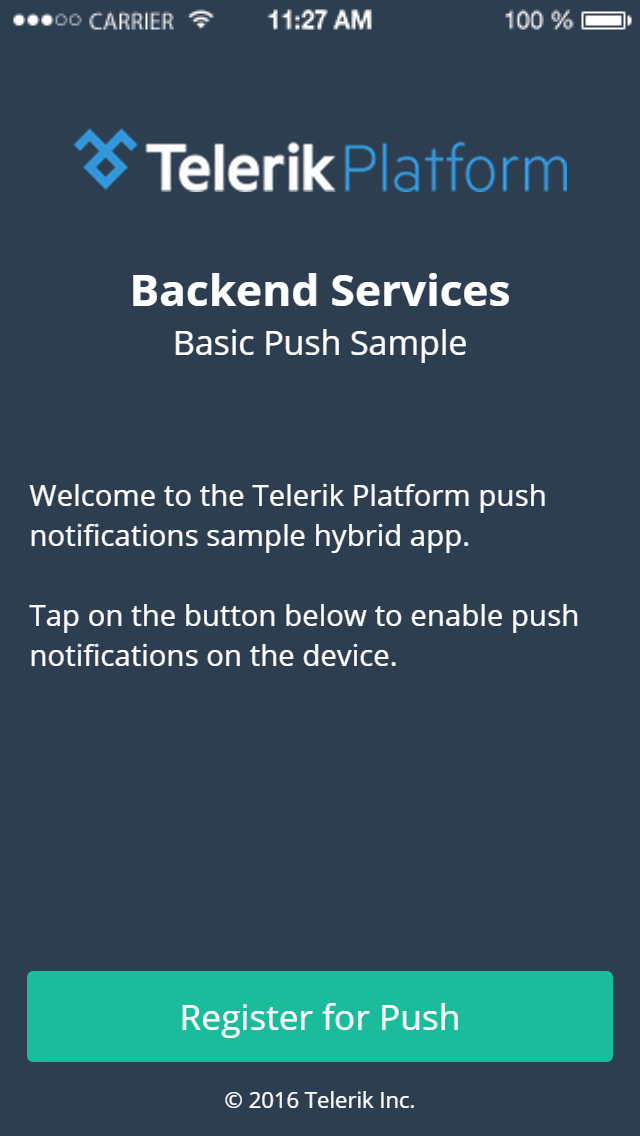 |
 |
Before you begin, you need to ensure that you have the following:
- An active Telerik Platform account Ensure that you can log in to a Telerik Platform account. This can be a free trial account.
- Telerik AppBuilder The sample app requires Telerik AppBuilder to run. This can be the in-browser client, the desktop client or the extension for Visual Studio.
The sample app comes fully functional, but to see it in action you must link it to a Telerik Platform app.
- Click the Run in the Platform button to clone the repository in Telerik Platform.
A new Telerik Platform app is created for you. You can view the app source code on the Code tab. - Click the Settings tab.
- Take note of your App ID.
- Go to the Code tab.
- Open the
/scripts/config.jsfile. - Locate the
app.config.everlive.appIdvariable and replace its value with the App ID that you acquired earlier. - If you want to run the app on Android devices, locate the
app.androidProjectNumbervariable and replace its value with your Google project number. More details on obtaining the project number can be found on Google Developers. - Finally, got to the Notifications > Push Notifications tab and set up push notifications as explained in Enabling Push Notifications.
Once the app is configured, you can run it on a real device. To run it, follow the steps in the product's documentation: Running Apps on Devices.
When running the app, ensure that you are building it as an app package as opposed to an AppBuilder companion app package.
Push notifications are not supported when running the app on device simulators/emulators.
Ensure that the device that you are using has Internet connectivity when running the sample.
