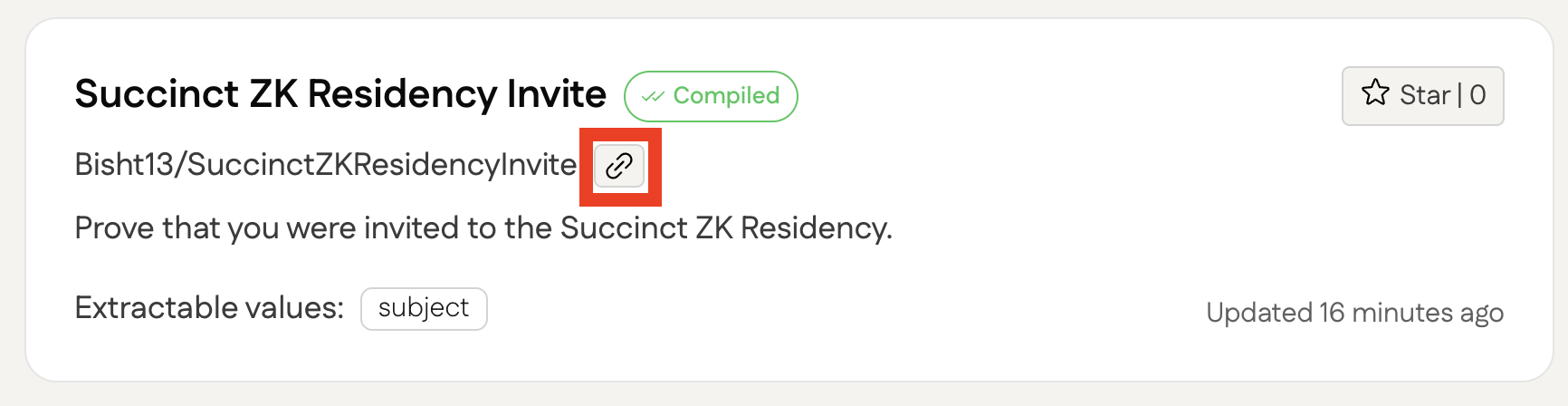With the ZKEmail SDK you can create proofs about emails using blueprints. You can create blueprints with this SDK (documentation pending), or using our registry.
The SDK works for all JavaScript environments. You can find examples for server-side (Node, Deno, Bun) and client-side (Vite, Next.js) usage here.
To install run:
npm i @zk-email/sdkThe SDK includes comprehensive logging capabilities that are silent by default. You can configure logging when initializing the SDK:
import zkeSdk from "@zk-email/sdk";
// Silent by default (no logs)
const sdk = zkSdk();
// Enable error-level logging only
const sdk = zkSdk({ logging: { enabled: true } });
// Enable all logs including debug information
const sdk = zkSdk({ logging: { level: 'debug', enabled: true } });
// Completely disable all logging
const sdk = zkSdk({ logging: { enabled: false } });The SDK supports the following log levels in order of verbosity:
silent- No logs (default)error- Critical errors onlywarn- Warnings and errorsinfo- General information, warnings, and errorsdebug- All logs including timing information
| Option | Type | Default | Description |
|---|---|---|---|
enabled |
boolean | true |
Whether logging is enabled |
level |
LogLevel | 'silent' or 'error'* |
Maximum log level to show |
*When enabled: true is specified without a level, it defaults to 'error' level.
// Show only errors (recommended for production)
const sdk = zkSdk({ logging: { enabled: true } });
// Show errors and warnings
const sdk = zkSdk({ logging: { level: 'warn', enabled: true } });
// Show all logs for debugging
const sdk = zkSdk({ logging: { level: 'debug', enabled: true } });
// Completely silent
const sdk = zkSdk({ logging: { enabled: false } });Go to our registry and create a blueprint there. You can also create one with the SDK, we will provide the documentation for this shortly.
Initialize the SDK:
import zkeSdk from "@zk-email/sdk";
const sdk = zkSdk();Next, obtain the slug of the blueprint you want to create a proof for from our registry.
Use the slug to get the blueprint:
const blueprint = await sdk.getBlueprint("Bisht13/SuccinctZKResidencyInvite@v2");You can optionally test first if the email can be used with the blueprint.
You can check out our Next.js example to see how a user can locally upload an email file.
const isValid = await blueprint.validateEmail(emailStr);Create a prover. Here you can define whether the proof should be generated remotely (faster)
or in the browser (slower but private).
Set isLocal to true for proving in the browser.
const prover = blueprint.createProver({ isLocal: true });Now pass the email as a string to the prover to generate a proof.
If your blueprint requires external inputs, pass them as a second argument.
// 2. argument, externalInputs is only required if defined in the blueprint
const proof = await prover.generateProof(emailStr, [
{ name: "email", value: "[email protected]", maxLength: 50 },
]);
console.log("Proof data: ", proof.props.proofData);
console.log("Public data: ", proof.props.publicData);You can verify a proof direclty using a instance of Proof.
verifyProof will be true if the proof is valid and false if it is invalid.
const verified = await blueprint.verifyProof(proof);
console.log("Proof is valid: ", verified);If you only have the proof data, you can verify the proof like this:
const verified = await blueprint.verifyProofData(
JSON.stringify(proof.props.publicOutputs),
JSON.stringify(proof.props.proofData)
);
console.log("Proof is valid: ", verified);We currently use a contract deployed to Base Sepolia for this.
const isVerified = await blueprint.verifyProofOnChain(proof);You can use the sdks' Gmail utility class to fetch users emails according to the blueprints query.
NOTE: This will only work if you approved your domain with us.
import zkeSdk, { Gmail } from "@zk-email/sdk";
const gmail = new Gmail();
const sdk = zkeSdk();
// optional - manually start Login with Google flow and authorize before fetching emails
await gmail.authorize();
// Will start Login with Google flow if not already autorized
// Fetches emails using the email queries given in the blueprints
const emails = await gmail.fetchEmails([blueprint]);
// Will return an empty array if there are no more emails matching the blueprints query
const moreEmails = await gmail.fetchMore();
// You can validate if an email is valid according to a blueprint
const isValid = await blueprint.validateEmail(emails[0].decodedContents);
console.log("isValid: ", isValid);